MS Word Help
Tips and tricks for Microsoft Word Users
- About MS Word Help
- Make A Speech Bubble In Word
Speech bubbles are a good way to help your document deliver its message. You’d be surprised at just how easy it is to make a speech bubble in Word .
Let’s get straight to it and add one now. On the Insert tab, click Shapes (in the Illustrations group) > Oval Callout . The shapes are not visibly named, but the Oval Callout shape is in the Callouts section near the bottom.
Clicking the shape doesn’t insert it; it simply activates the tool. You still need to draw the shape on the page by clicking and dragging in your document. Once you’ve clicked and dragged, you should get something like this:
This is all well and good if you want something quick. We, on the other hand, are genteel and sophisticated. We desire a speech bubble that has a curved bit like this:
We can make that curve by manipulating the points on the shape. If you’ve used image editors like Adobe Illustrator or Fireworks, this should be a doddle. If you haven’t, don’t worry because it’s quite easy anyway.
With the speech bubble still selected, make sure you’re working on the Format tab of the Drawing Tools contextual tab (it pops up whenever a shape is selected).
Click Edit Shape (in the Insert Shapes group) > Edit Points . You’ll notice that the bounding box for the shape has gone. Each point that defines the shape is also now selectable and able to be manipulated.
Click on the point right at the bottom and drag it further down. Because this point is now selected, you should see some yellow handles that you can drag around to alter the curve of the lines coming out of that point.
Try it. Drag those handles around to get a feel for how they affect the curvature. Those handles affect the curve of the lines near the selected point. To change the curvature of a line near the point at the other end, select that point and repeat the process. This is often necessary to achieve a nice smoothe curve.
To get the following speech bubble, drag the yellow handle on the right upwards and to the right. Do the same with the yellow handle on the left.
The curve looks fine as it leaves the bottom point, but it soon goes awry further up. We can fix that by selecting the point (click on it) and then by dragging the leftmost yellow handle to the right. You can even drag the point itself over to the right to get something like this:
Categories: Uncategorized - Tags: bezier curves , curves , insert shape , speech bubble

Recent Posts
- Word 2010 AutoCorrect
- The Toolbar In Word 2010
- Soft Return In Word
- Vertical Text In Word
- Number Of Occurrences Of A Particular Word
- Changing Case In Word
- Autosave Documents In Microsoft Word
- Word Default Save Location
- Remove Borders From A Table In Word
- How To Convert Table To Text In Microsoft Word 2007
- How To Password Protect Microsoft Word 2007 document
- Insert Page Numbers In Microsoft Word 2002
- Numbered List With Only Odd Numbers
- Change Font Colour In Microsoft Word 2002
- Compatibility Mode In Word 2016
- Word 2016 AutoText
- Make Diagonal Text In Word
- Start A Numbered List With A Number Other Than One
- Insert Comments In Word
Admin Login
Powered by Catalyst
Copyright © 2015 MS Word Help
How to Create Text Bubbles in Microsoft Word: A Step-by-Step Guide
Creating text bubbles in Microsoft Word is a breeze once you get the hang of it. You’ll be using the Shapes feature, found in the Insert tab, to draw a text box and then customize it to look like a speech or thought bubble. Here’s a quick rundown: click on the Insert tab, choose a shape that resembles a bubble, draw it onto the document, and then type your text inside it. Simple, right?
After completing these steps, you’ll have a text bubble that you can resize, move around, and edit just like any other text in your Word document. Whether you’re designing a comic strip, creating a presentation, or just want to make your document more visually appealing, text bubbles can add a fun and engaging element to your work.
Introduction
Ever felt like your Word documents are a bit drab? Well, spice things up with text bubbles! They’re not just for comic books and messaging apps; text bubbles can be a creative way to highlight information or add a touch of whimsy to your projects. From presentations to newsletters, text bubbles can help bring attention to quotes, thoughts, or even instructions.
Think about it, wouldn’t it be cool to have a character “speak” a quote in your school assignment? Or maybe you’re creating a how-to guide, and you want to make it more interactive with thought bubbles that contain tips. That’s where Microsoft Word’s nifty shapes feature comes in handy. It’s not just for boring rectangles and circles; there’s a whole array of shapes that can be turned into text bubbles.
Now, before you start thinking that this is some high-tech, complicated process, let me assure you, it’s not. Anyone can create text bubbles in Word, and it’s a skill that can come in handy more often than you might think. Whether you’re a student, a teacher, a business professional, or just someone who likes to get creative with their documents, knowing how to make text bubbles is a valuable addition to your Microsoft Word toolkit. So, let’s dive in and get those bubbles popping!
Step by Step Tutorial: Creating Text Bubbles in Microsoft Word
Before we start, make sure you’ve got Microsoft Word open and a document ready to go. The steps we’ll go through will help you add some personality to your text with customizable bubbles.
Step 1: Open the Insert Tab
Click on the Insert tab at the top of the screen.
This is where all the magic begins. The Insert tab is like the entrance to a treasure trove of features that can enhance your document.
Step 2: Find and Select the Shapes Menu
Locate and click on the Shapes menu, which is usually found in the Illustrations group.
You’ll see a variety of shapes. Some look like clouds, others like callouts – these are the ones you’re looking for.
Step 3: Choose a Bubble Shape
Scroll through the options and select a shape that resembles a speech or thought bubble.
There are different styles to choose from, so go ahead and pick one that suits your needs. Remember, you can always change it later.
Step 4: Draw the Bubble on Your Document
Click and drag your mouse on the document to draw the bubble.
Don’t worry about getting it perfect the first time. You can always adjust the size and shape later.
Step 5: Type Your Text Inside the Bubble
With the bubble selected, start typing your text directly into it.
The text will adjust to fit inside the bubble. You can change the font, size, and color to make it stand out.
Additional Information
When creating text bubbles in Microsoft Word, there are a few extra tips and tricks that can help you take your bubbles to the next level. For example, did you know you can add effects to your text bubbles? Yes, that’s right! Word allows you to add shadows, reflections, and even 3D effects to make your bubbles pop off the page.
Another useful tip is to use text bubble shortcuts. If you find yourself using text bubbles frequently, you can save your favorite bubble shape to the Quick Access Toolbar. This means you can insert your preferred text bubble with just one click, saving you time and effort.
Remember, while text bubbles are a fun and unique way to enhance your document, they should be used sparingly and with purpose. The goal is to add value to your content, not to distract from it. So go ahead, get creative, but stay focused on your document’s overall message.
- Open the Insert tab.
- Select the Shapes menu.
- Choose a speech or thought bubble shape.
- Draw the bubble on your document.
- Type your text inside the bubble.
Frequently Asked Questions
Can i change the color of my text bubble.
Yes, you can change the color of your text bubble by selecting the bubble, clicking on the Format tab, and choosing a new color from the Shape Fill menu.
How do I resize my text bubble?
Click on the text bubble to select it, then click and drag any of the handles on the corners or sides to resize it.
Can I copy and paste my text bubble into another document?
Absolutely! Just select the text bubble, copy it, and then paste it into the other document where you want it to appear.
Is it possible to add a picture inside a text bubble?
Yes, you can insert a picture inside your text bubble. Just select the bubble, click on the Format tab, and choose the Fill option to select a picture.
Can I make my text bubble transparent?
Yes, you can adjust the transparency of your text bubble by selecting it, clicking on the Format tab, and adjusting the transparency slider in the Shape Fill menu.
Creating text bubbles in Microsoft Word is a fantastic way to add a touch of flair and emphasis to your documents. Whether you’re working on a school project, a business report, or just adding some personality to your writing, text bubbles are a versatile tool that can help your documents stand out. Remember to use them appropriately, have fun with customization, and don’t be afraid to experiment with different styles and effects to find the perfect bubble for your needs. With a little practice, you’ll be a text bubble pro in no time!

Matthew Burleigh has been writing tech tutorials since 2008. His writing has appeared on dozens of different websites and been read over 50 million times.
After receiving his Bachelor’s and Master’s degrees in Computer Science he spent several years working in IT management for small businesses. However, he now works full time writing content online and creating websites.
His main writing topics include iPhones, Microsoft Office, Google Apps, Android, and Photoshop, but he has also written about many other tech topics as well.
Read his full bio here.
Share this:
Join our free newsletter.
Featured guides and deals
You may opt out at any time. Read our Privacy Policy
Related posts:
- How to Insert Text Box in Google Docs
- How to Create a Speech Bubble in Photoshop CS5
- How to Draw in Microsoft Word 2013
- How to Draw a Circle in Word 2010
- How to Remove the Bubbles From My Apple iPhone Screen: A Step-by-Step Guide
- How to Create Bubble Letters in Microsoft Publisher: A Step-by-Step Guide
- How to Insert a Square Root Symbol in Word
- How to Remove Section Breaks in Word Documents
- How to Select All in Word for Office 365
- How to Place Shapes in a Semi-Circle in PowerPoint: A Step-by-Step Guide
- How to Make All Columns the Same Width in Excel 2013
- How to Return to Normal View in Word 2010
- How to Center Text in Word [2023 Guide]
- How to Draw a Text Box in Word: A Step-by-Step Guide
- How to Remove Strikethrough in Google Docs (A Simple 4 Step Guide)
- How to Do a Hanging Indent on Google Docs
- How to Count Characters in Microsoft Word 2013 (A Quick 3 Step Guide)
- How to Make Four Frames on Microsoft Word: A Step-by-Step Guide
- How to Write Above a Line in MS Word: A Step-by-Step Guide
- How to Insert a Check Mark in Word 2013
How to Insert Word Bubbles in Microsoft Word

Pictures may be worth a thousand words, but graphics can also hold a thousand words – or just a few. The iconic word bubble, used to represent a person's thoughts or commentary on the page, is a simple way to add design to your Microsoft Word documents. Word calls these graphic touches "callouts," and offers quick insertion options and unlimited formatting for using word bubbles in Word files.
Advertisement
Click the "Insert" tab in the ribbon, then click the "Shapes" button and move to the Callouts section.
Video of the Day
Click one of the word bubbles, such as Rectangular Callout or Rounded Rectangular Callout. Note that the cursor will change to a plus symbol once selected.
Position the cursor on the Word document and press and hold down the left mouse button. Drag until the word bubble is your preferred size, then release. The bubble appears on the page.
Click a corner or border of the bubble and drag it into your preferred place, such as directly over the top of a person's head in an image on the page.
Click the bubble to open the Drawing Tools tab at the top of the screen. By default, the word bubble is a medium blue with a dark blue border.
Click the "Shape Fill" menu on the Drawing Tools tab's ribbon. Click "No Fill" to clear the medium blue for a more traditional white-background.
Click the "Shape Outline" menu and select a different color for the bubble's border, if desired.
Add text to the bubble by clicking the "Draw Text Box" button on the Drawing Tools tab's ribbon. Click and drag the mouse inside the word bubble to create a text area, and then release the button when the desired field appears in the document. Start typing to insert text in the word bubble. You can also format the fill and border of the text box as per the previous steps.
Save the Word document if finished or continue to add additional word bubbles as desired.
- North Carolina State University: Illustrations and Drawing
- Microsoft Office: Add Shapes
- GCF Learn Free: Word 2013 Shapes
Report an Issue
Screenshot loading...
How to Create Text Bubbles in Microsoft
- Small Business
- Human Resources
- ')" data-event="social share" data-info="Pinterest" aria-label="Share on Pinterest">
- ')" data-event="social share" data-info="Reddit" aria-label="Share on Reddit">
- ')" data-event="social share" data-info="Flipboard" aria-label="Share on Flipboard">
How to Set Line Spacing in WordPad
How to merge xps documents, how to center the text in gimp.
- How to Bullet a Graph in Excel
- How to Get Rid of FFDShow
Speech bubbles or balloons are sometimes referred to as text bubbles. They are labels that display words and emotions of a character in an illustration or depict a phrase about an illustration or text. In business, text bubbles are often referred to as “callouts” as they’re used to call attention to a specific point, word or sentence, or provide instructions in documents, spreadsheets and presentations. The method to create text bubbles is similar across Microsoft Office Word, Excel and PowerPoint. It simply involves inserting a predefined bubble shape into your project and editing it as needed.
Select the “Insert” tab in your Microsoft Office application.
Click “Shapes” in the Illustrations section on the ribbon, and then locate the “Callouts” section near the end of the Shapes drop-down menu.
Select the type of text bubble you want to use, such as a “Rectangular Callout,” “Rounded Rectangular Callout,” “Oval Callout,” “Cloud Callout” or a “Line” callout option.
Position the crosshairs cursor, which appears when you select a callout, near the area where you want to create the text bubble shape.
Press the “Shift” key on your computer keyboard, and then click and drag the cursor to the right or left depending on the direction you want the bubble tail to point until the bubble is the size you want. Release the mouse key.
Roll your cursor over the bubble until it changes into the “Move” four arrows cursor, and then click and drag the text bubble to the position where you want it.
Align the tip of the tail to point at the text, illustration or section that you plan to talk about in the bubble.
Click inside the bubble and type your text. When you’re finished, reposition and edit the text the same way you would in a normal text box.
- Robin Houghton: Using Speech Bubbles to Get Your Point Across
- YouTube: Word 2010 Tutorial Inserting Shapes Microsoft Training Lesson 13.1
- YouTube: MS Excel 2010 Tutorial 6 Adding Pictures and Shapes
- YouTube: PowerPoint 2010: Inserting Shapes
- If you position a text bubble to overlap with text already on a page, the bubble will block the text. To make the bubble transparent so that the text shows through it, select the bubble shape so that the “Format” tab appears above the ribbon. Click the tab, locate the Shape Styles section, click “Shape Fill” and then select “No Fill.”
- To change the outline of the bubble to a different color or to a dashed outline, click “Shape Outline” in the Shape Styles section and select a color option, or roll your cursor over “Dashes” and select a line option.
- To narrow, widen, shorten or lengthen the bubble's tail, select the shape and then click and drag the yellow handle at the end of the tail as desired.
Based in Southern Pennsylvania, Irene A. Blake has been writing on a wide range of topics for over a decade. Her work has appeared in projects by The National Network for Artist Placement, the-phone-book Limited and GateHouse Media. She holds a Bachelor of Arts in English from Shippensburg University.
Related Articles
How to automatically text wrap in powerpoint 2007, how to make diagonal text in word, how to make text bigger on a mac desktop, how to make a 3d cylinder in powerpoint, how to add shading in powerpoint 2003, how to create an invisible button in powerpoint for a callout, how to create bubble letters in microsoft publisher, how to generate text in the shape of a half circle in powerpoint 2007, how to turn off superscript in powerpoint, most popular.
- 1 How to Automatically Text Wrap in PowerPoint 2007
- 2 How to Make Diagonal Text in Word
- 3 How to Make Text Bigger on a Mac Desktop
- 4 How to Make a 3D Cylinder in PowerPoint
- ONLYOFFICE / ONLYOFFICE Tips and Tricks
Text bubbles: a big guide
Although a text bubble seems to be a simple element, not everyone knows how to make it. Today we’ll cover what it is and how to do a text bubble from zero or using ready templates.
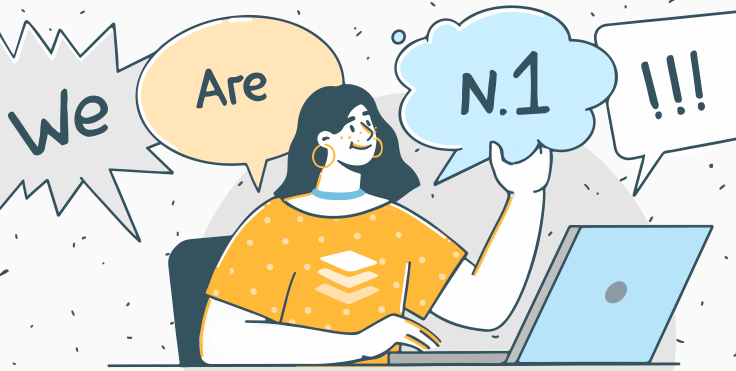
What a text bubble is and when you can use it
First, it is worth understanding what does it mean. A text bubble, also called a speech bubble, speech balloon, or dialogue balloon is a rounded or irregularly shaped outline filled with text and features a tail pointing toward the speaker.
The concept is well-known thanks to Superman, Batman, and Disney characters who spoke through speech bubbles. In comics, they express the words, thoughts, or emotions of a given character. However, text bubbles have gone far beyond the pages of comic books.
It is widely used in presentations. Want to make your report less boring? Add a text bubble as a design element to your slide, creatively illustrate your words, highlight the main idea, or frame an inspiring quote with it. You can also use them to create memes or cues in visual materials.
In formal documents, text bubbles are often called “callouts” as they are designed to attract the reader’s attention to a specific point or give instructions.
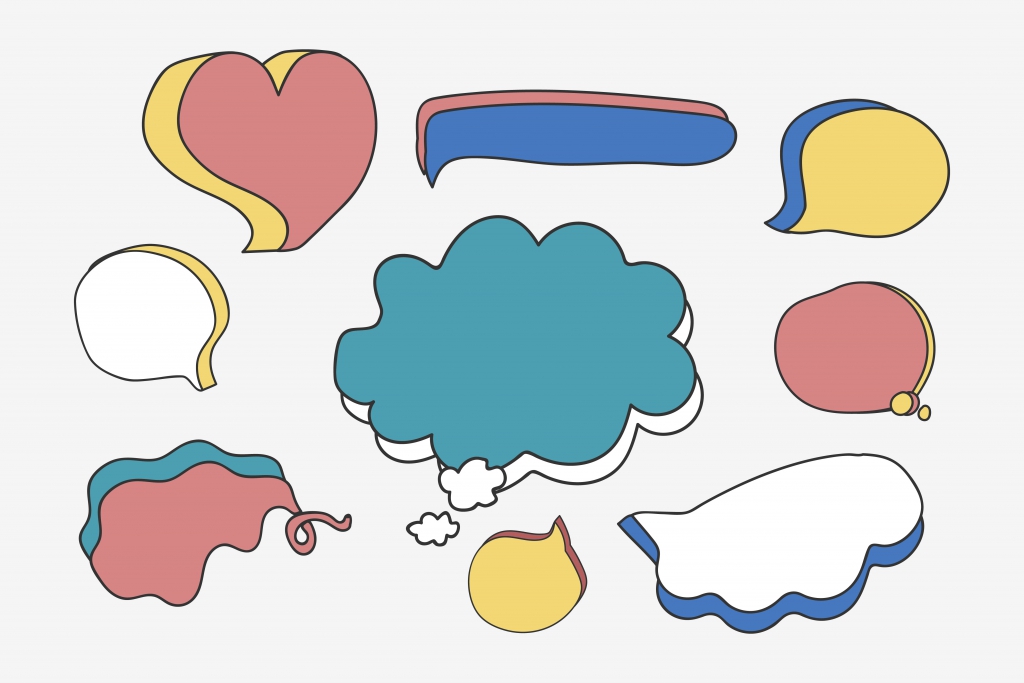
How to create text bubble using ready png
Creating text bubbles for any purpose is not very difficult today. The first and most obvious way is to find a ready speech bubble template in png format on the Internet. For example, download it from Google or find suitable ones on specialized stocks. Many stocks offer free templates for any purpose and to any taste. Then you can add a text bubble to a photo in any image editor.
If you want to use a ready-made speech bubble, make sure it does not violate copyright law.
How to create text bubble online
The easiest and fastest way to create a text bubble is an online service (for example, Phrase it or FlexClip ). It does not require any professional skills. All you need is to follow these steps:
- Choose a background picture (You can add a speech bubble to any stock picture or upload a photo from your device);
- Choose a bubble form;
- Place it on the picture;
- Add and edit the text;
- Download the picture on your devices or send it by email.
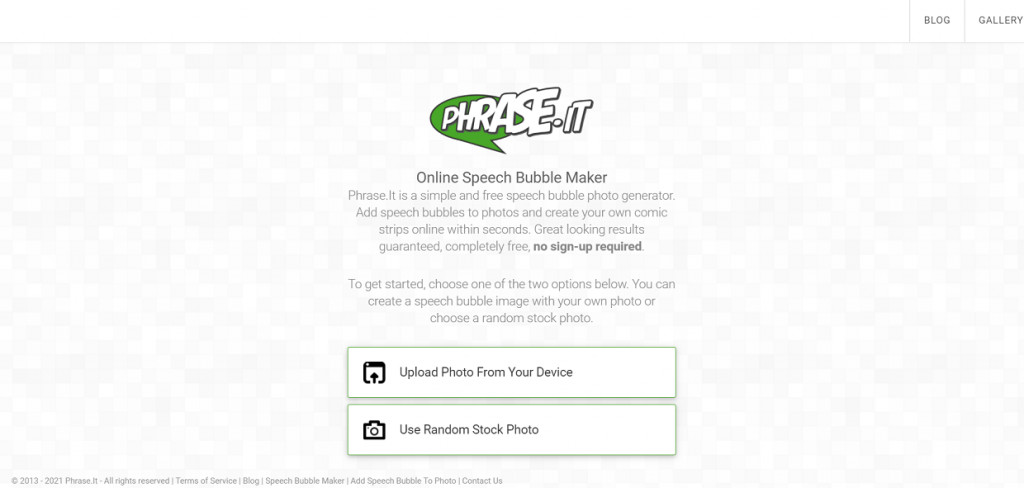
How to create speech bubble in Word , Excel, and PowerPoint files
The previous methods describe how to add a text bubble to a photo. However, you may need to add it to a text document, spreadsheet, or presentation to make a note, pay attention to a specific statement or give an example. Another reason you might want to know how to add a text bubble is when you already have an illustration inserted into your document, but you want to enhance it. In this case, creating a new image using online services will take more time than doing it directly in the editors.
Let’s see how to make a speech bubble in Word, Excel, or PowerPoint formats with ONLYOFFICE editors.
- Using ready png image . If you have a ready-made png image to add to your document, go to Insert —> Image —> Image from File and choose the picture from your device.
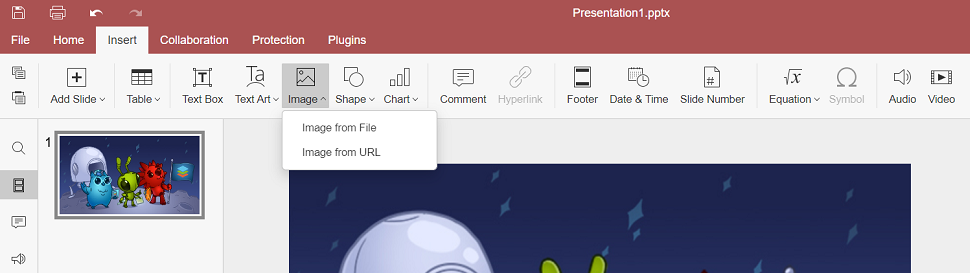
- Using shapes in editors. It is also possible to create a text bubble from scratch in document, spreadsheet, or presentation editors using shapes. The task is much easier than it may seem.
The shape feature has different shapes of text bubbles: rectangular selection can be used for quotes, oval callouts often serve as speech balloons, and cloud – for thoughts.
Go to Insert —> Shape —> Callouts and choose the necessary one.
Draw a speech bubble shape on the page. Then, modify its size, make a tail longer or shorter, or change its direction by moving the yellow point. Ideally, the tail should be pointed to the mouth or head of the speaker, if there is an illustration, or to the sentence or part of the text whose brief thought a text bubble expresses.
If you have already set the size and added text to a shape and then decided to choose another shape, there’s no need to delete the shape and start over. Use Change Autoshape option on the right-side toolbar to change the shape but keep the size and text.
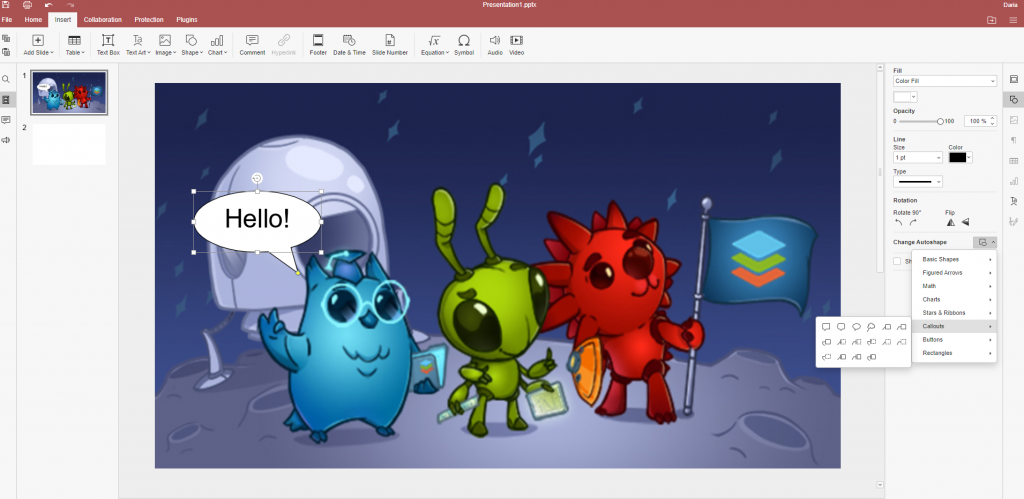
How to add text and change font
To add text to a speech bubble, you just need to double-click it and enter the text. To change the font, you can use the usual fonts or apply text art on the right-side toolbar.
There’s a handy feature here. Instead of manually changing the size of the text bubble so that all the text is visible, you can set the automatic adjustment.
Click the shape, go to Advanced Settings , and choose to Resize shape to fit text . That way, after you enter the text, the bubble will automatically resize.
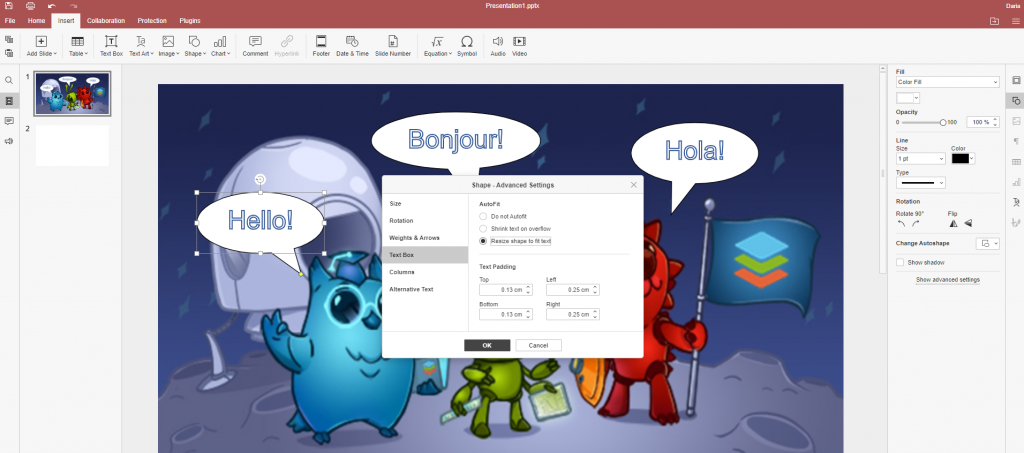
How to change background color or make it transparent
Speaking about text bubbles, we shouldn’t forget the background color, as it also matters. The bubble color helps to convey emotions or feelings. For example, red implies the speaker’s anger and rage.
You can easily change the default background of the shape. Click it and choose another color on the right-side toolbar. It is possible to choose a pattern for the background or make a text bubble transparent or gradient. Just select the desired option from the drop-down list under Fill on the right-side toolbar.

That is how to create a text bubble in different ways. As you noticed, it can be easily done even in document editors, using simple shapes and your imagination. Try it now in ONLYOFFICE Editors:
START ONLINE GET DESKTOP EDITORS
Useful links
New features of ONLYOFFICE Desktop Editors v6.4
How to add Youtube video in presentation
How to create a Gantt chart in Excel sheets
How to save Word document as PDF
Recent posts
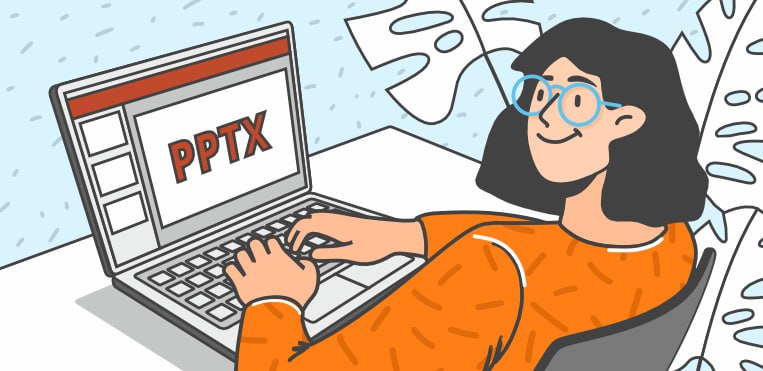
What is a PPTX file?
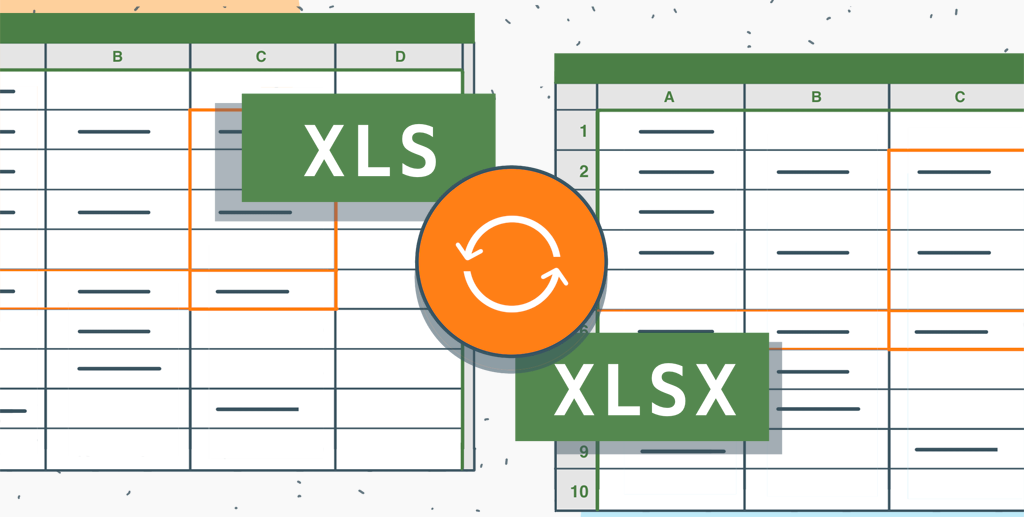
XLS vs XLSX: differences and ways to convert between
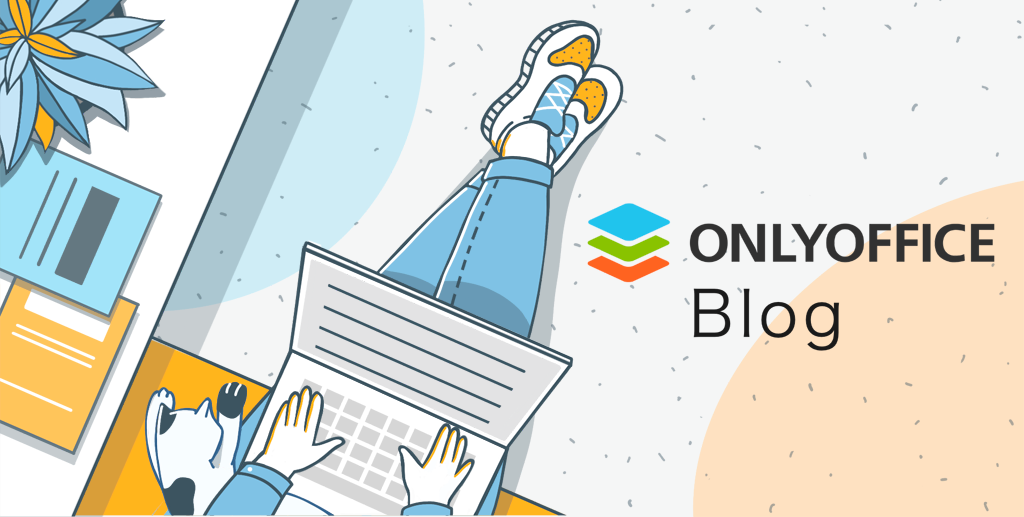
How to contribute to ONLYOFFICE blog: a brief guide for writers
How to make a speech bubble on Word Online?
Speech bubbles are fun and those of you who have read a comic know how important they are. Though speech bubbles are common in comics their function is not limited. This article tutorial looks at How to make a speech bubble on Word Online. It also looks at how to add text to speech bubbles.
To insert a speech bubble into a Word online document click on the Insert tab in the top ribbon of the document. From the options select Shapes. Scroll down to the callouts section and click on the one you would like to add. Once selected simply drag and add the callout to the document.
As Word online has only basic functions and formatting options you do not have too many options when it comes to speech bubbles. Nonetheless, here is how to add a speech bubble if you are using Word online.
- Login to Word online, locate and open the document you would like to work on

- Once you have the document open click on the spot where you would like to add the speech bubble.
- Now go to the Insert tab in the top ribbon of the document
- From the options click on Drawing
You will have a popup window

- Click on Insert and then on Shapes
- You will have a drop-down menu

- You have one shape that looks like a speech bubble, click on it.
- You will then need to drag and add it to the canvas
- After you have formatted it click on Save and close in the top right
- The shape will be added to the document.
- To edit the shape double-click on it, the changes will need to be made from the drawing preview popup.
How to put text in a speech bubble in Word?
On the desktop version of Word online, you have more formatting options. Here is a step-by-step guide on how to insert a callout in Word.
- Locate and open the word document by double-clicking on it
- Scroll through the document and click where you need the speech bubble to appear. The cursor should blink at the spot

- Click on the Insert tab in the top ribbon of the document
- From the options in the tab click on Shapes. You will have a dropdown with the various shapes you can add to the document.

- Scroll down to the callouts section
- From here you can choose the shape and style you like.
To add the callout to the document you will need to click and drag after selecting the shape.
The shape, color, and other aspects of the callout can be changed at any time by clicking on it > selecting it > and then using the formatting tools.
Read How to insert a check box in Word Online?
How to add text to a speech bubble in Word?
Once you add a speech bubble to the document you can add text at any time. Not only can you add text but also format it at any time. This section looks at how to add text to a callout in Word.
- Start by clicking on the callout to select it

- After selecting the callout you can make changes to the shape or color or other aspects using the Shape format option.
- Add text to the callout by clicking
- To format text use the options in the Home tab
How to make a fillable speech bubble in Word?
You can add a speech bubble to a word document and print it without adding text. You can also add multiple speech bubbles and use it at Parties, as activities for kids, and much more. Here is how to insert a blank speech bubble into a document.
- Locate and open the Word document you would like to work on
- Move the cursor to the spot where you would like the bubble
- Click on the Insert tab
- Go to Shapes. You will have a dropdown menu.
- Scroll down to callouts
- Click on the design you like
- Drag and place it in the document.
To duplicate speech bubbles follow these steps.
- Click on the speech bubble and select it
- Use the copy option in the Home tab or use keyboard shortcuts to copy. Ctrl + C on Windows and Command + C on Mac
- Now click where you would like the second bubble
- Use the paste option in the home tab or use keyboard shortcuts. Ctrl + V on Windows and Command + V on Mac.
You can repeat this as many times as you like.
Here is how to print speech bubbles.
Once you have added speech bubbles to the document you can print them easily.
- Click on File in the top ribbon
- From the options click on Print
- Make the desired changes in the page layout or number of copies and print.
You can also use the keyboard shortcut Command + P on Mac and Ctrl + P on Windows for the print menu.
How to create speech bubbles printable pdf in Word?
Speech bubbles created in Word can easily be converted into printable PDFs. Follow these steps
- Start by creating the speech bubble and formatting it the way you need it.
- Now click on File
- You will see Save As or Save a copy.

- Change the file name
- Click on the arrow near File format

- From the options click on PDF
- Now click on Export.
The Word document will convert into a PDF. To print simply open the PDF and click on the print option.
Multiple choice bubbles in Microsoft Word?
Multiple choice bubbles or fill-in bubbles are bubbles that you can use in your Word document. Here is how you can create multiple-choice answer sheets on your Word document. You can use this method for other multiple-choice question-and-answer formats.
- Open the Word document you would like to work on
- Enter the question or questions
There are two ways you can do this using a table or without a table. Here is how to do it using a table

- Click on the Insert tab.
- Go to Table and you will have a dropdown menu. From here you can choose the number of rows and columns you would like to add.
- Once you have the table add the content
After you have added the content you can add bubbles

- Go to Shapes and you will have a drop-down menu

- Go to basic shapes and click on the circle.
As a default, the circle will come filled in. To use it as a bubble remove the existing color.

- Click on the bubble to select. Once the bubble is selected you will have the Shape Format tab.
- Go to shape fill
- From the options click on white or the color of your page

- The bubble should look like this.

To create a multiple-choice sheet you will need to copy the bubble and paste it against the other questions or answers.
This tutorial looked at how to make a speech bubble on Word Online . We went over how to use the limited formatting options in Word online to create speech bubbles. The article then looked at how to add callouts using the desktop version of Word. Finally, it explored how to add bubbles for multiple-choice questions.
You may also like the following word online tutorials:
- How to make Word Online table of contents hyperlink?
- How to change pdf to Word Online?
- How to put spacing between bullet points in Word Online?

My name is Carissa Gudino and I am an expert in word online, using Word Online in my day-to-day tasks. In this blog, I will share with you tips and tutorials on how to use word online to its fullest potential. I work for various clients in various countries like the United States, Canada, the United Kingdom, Australia, New Zealand, etc. My tutorials are designed to help beginners, as well as more experienced users, learn new tricks and tips on Microsoft word online. Check out more .

Word: speech bubble create how to
- Apr 02, 2024
If you want to create picture stories in Word, it is to use speech bubbles. We will show you how to create this.
Speech bubbles in Word to create
- Open Word on your Computer.
- Select the Insert tab.
- Click on "forms". Under the sub-item "legends" you find bubbles has several speech variants.
- Select a speech bubble and you click on your document. The speech bubble is thus created.
- Under "type" you can fill color, and border color of the speech bubble change.
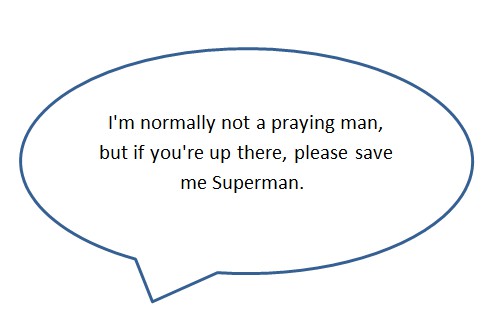
YOU MAY ALSO LIKE

Word: Vertical line - so it goes
- Tue 02, 2024

Outlook: Blocked open attachments - how to
Leave a comment, recent posts.

The Revolution of Mobile Technology in Various Industries
Thu 04, 2024.

How to Download All Instagram Profile Photo in HD Quality?
Wed 03, 2024.

Ultimate Guide: Swapping Bitcoin(BTC) for Monero(XMR) in Simple Steps

Why a Lawyer Should Be Your First Call After a Car Accident and Not Your Insurance Company?
Subscribe to our newsletter to get notification about new updates, information, etc..
How to Insert Word Bubbles in Microsoft Word
By adrian grahams / in computers & electronics.

Interesting graphics and illustrations can help bring to life an otherwise dull Microsoft Word document. One way of brightening up a boring block of text is to insert a word- or speech-bubble shape. Word comes with a range of different shape illustrations, and you'll find a selection of speech bubbles listed under Callouts in the shape-picker tool on the Insert tab on the main program menu. Once you've added a word bubble to the document, you can add text to it.
- Interesting graphics and illustrations can help bring to life an otherwise dull Microsoft Word document.
- One way of brightening up a boring block of text is to insert a word- or speech-bubble shape.
Launch Microsoft Word.
Click "File" and then "Open" to open the document in which you want to add the word-bubble shape. Click "New" to create a new Word document.
Click "Shapes" in the "Illustrations" group on the "Insert" tab.
Locate your preferred word-bubble illustration from the thumbnails in the "Callouts" section of the "Shapes" context menu.
Click the shape thumbnail to insert into the document. This launches a cursor that you can drag across the screen to draw the shape to the size that you require.
Click the shape in the document to highlight it. Click inside the speech bubble, and then type the text that you want to include.
In Step 5, you can change the shape of the word bubble by selecting "Change Shape" under "Edit Shape" on the "Insert Shapes" group in the "Format" tab.
Online Speech Bubble Maker
To get started, choose one of the two options below. You can create a speech bubble image with your own photo or choose a random stock photo.
Speech Bubbles: 10 Astonishing Templates for Presentations
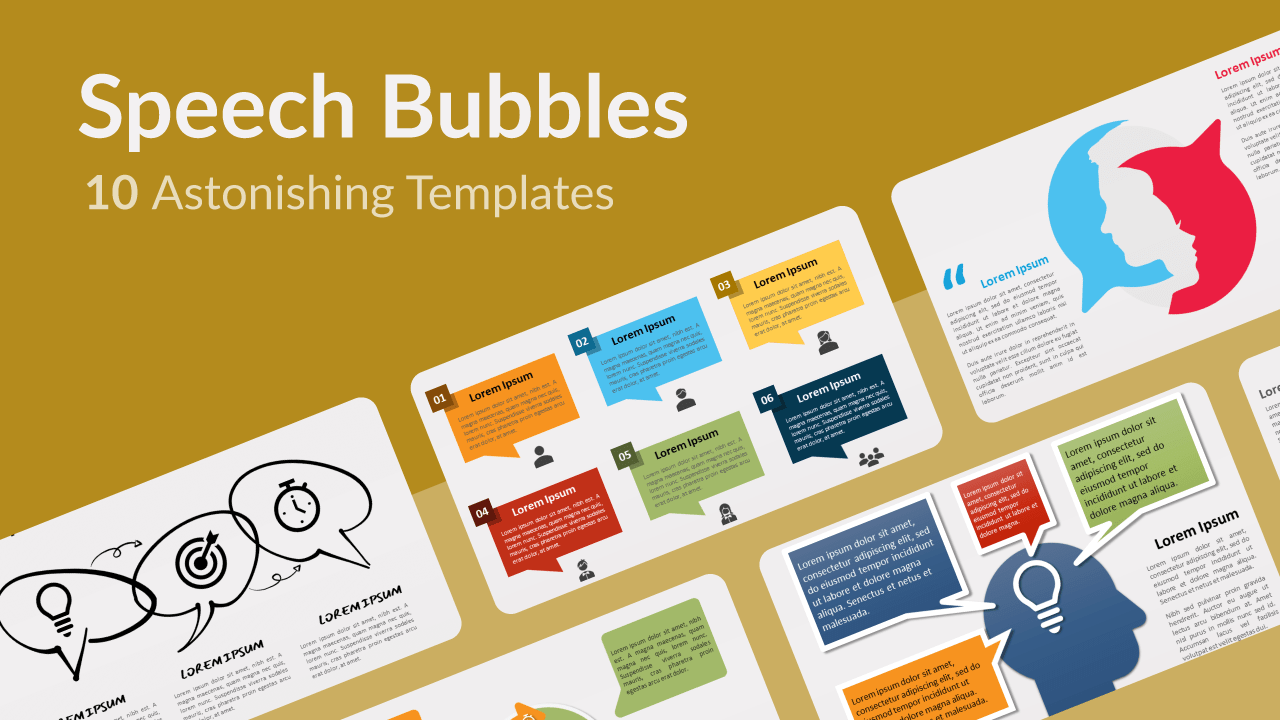
If you want to get your message across loud and clear, why not use speech bubbles in your presentations? This tool, so common in comic books, can be used in many ways and for many purposes. Moreover, it will bring a fun, lively, and modern touch to your presentations. So enjoy our selection of 10 free speech bubbles templates for PowerPoint and Google Slides! They will undoubtedly leave your audience speechless!
Speech bubbles , also called speech balloons, is a quite recent graphic invention. However, there is no doubt it is here to stay. Indeed, what better way is there to report the exact words or thoughts of a person? Dialogue balloons are also very effective to transcribe dialogues in a conversation.
In this selection of 10 astonishing speech bubble templates , you will realize their uses are manifold. You will indeed find word balloons for quotes, ideas, and thoughts but also circular and linear process diagrams, radial converging charts, and other specialized slides. Choose the speech balloon template that best fits the needs of your next presentation and download it for free. Remember the bubbles when you are going to give your next speech!
1. Brainstorm and Ideas
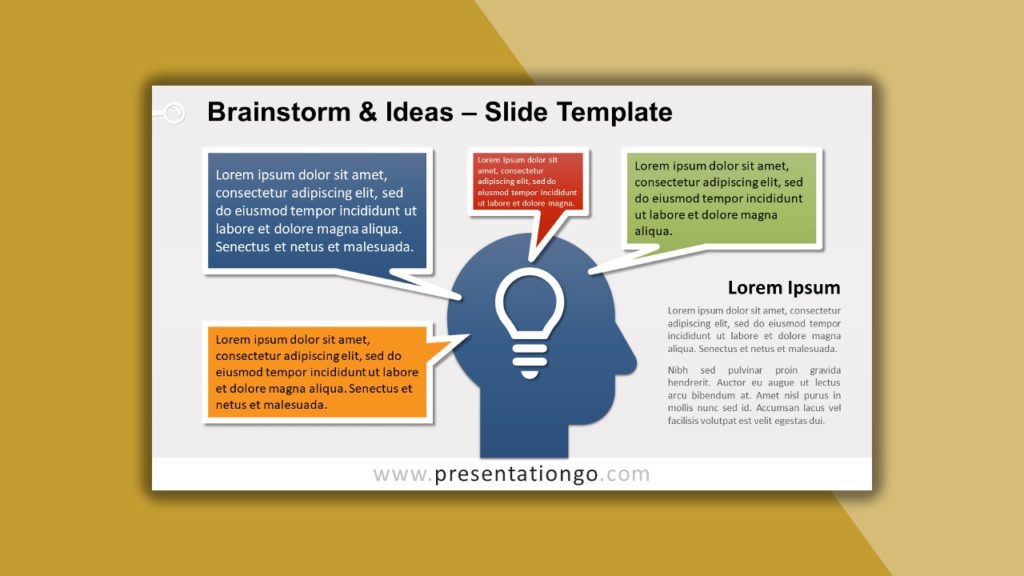
A light bulb inside your brain: the perfect metaphor for brilliant ideas! This is exactly what this free Brainstorm and Ideas template for Google Slides and PowerPoint illustrates. The head silhouette in the center allows you to highlight the cleverness of your thoughts. But how can you express and share them? Thanks to speech bubbles, of course! The head is indeed surrounded by four colorful speech balloons. Besides, there is another text placeholder to describe the main idea of your brainstorming .
2. Speech Bubble Collection
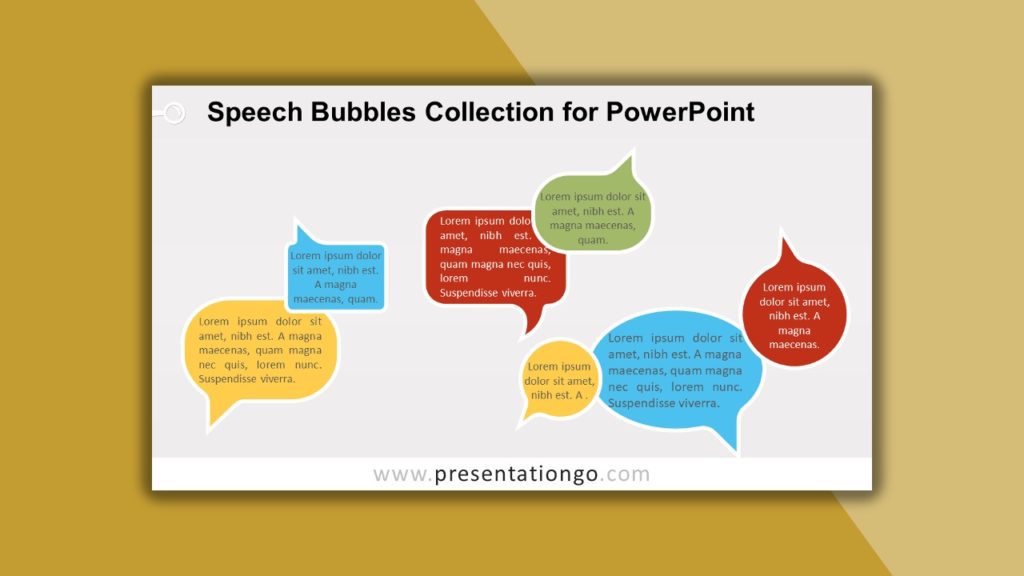
Do you need a speech bubble with a specific shape, size, or color? You will probably find it in our Speech Bubble Collection. Indeed, this free slide for Google Slides and PowerPoint contains a set of seven speech bubble illustrations. You will find round, square, rectangular, and oval word balloons. Of course, you can adjust the size and change the colors if you wish. These speech balloons are ideal to display verbatims, quotes, thoughts, and ideas.
3. Doodle Speech Bubbles
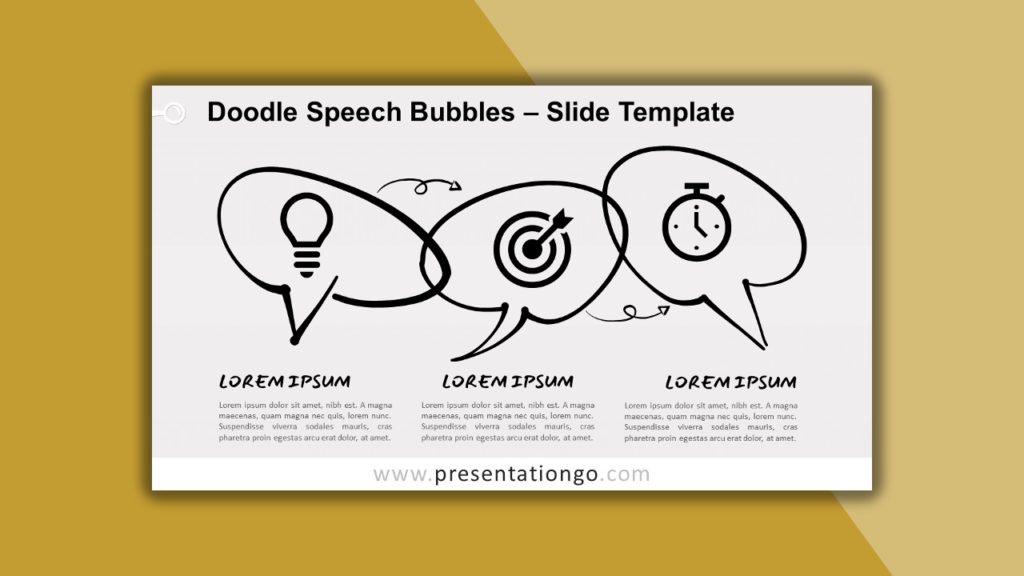
Do you need speech bubbles that look personalized and handcrafted? This Doodle Speech Bubbles template can actually fit a lot of purposes. This illustration with three horizontally-aligned speech balloons can be used to present quotes but also grouped lists of information. You will also find arrows that connect each bubble to the one on the right in order to emphasize their relationship. You can therefore employ this free diagram as a process or workflow chart. So, if you want to give a fun and informal touch to your presentation, download this free template now!
4. Speech Balloon Process
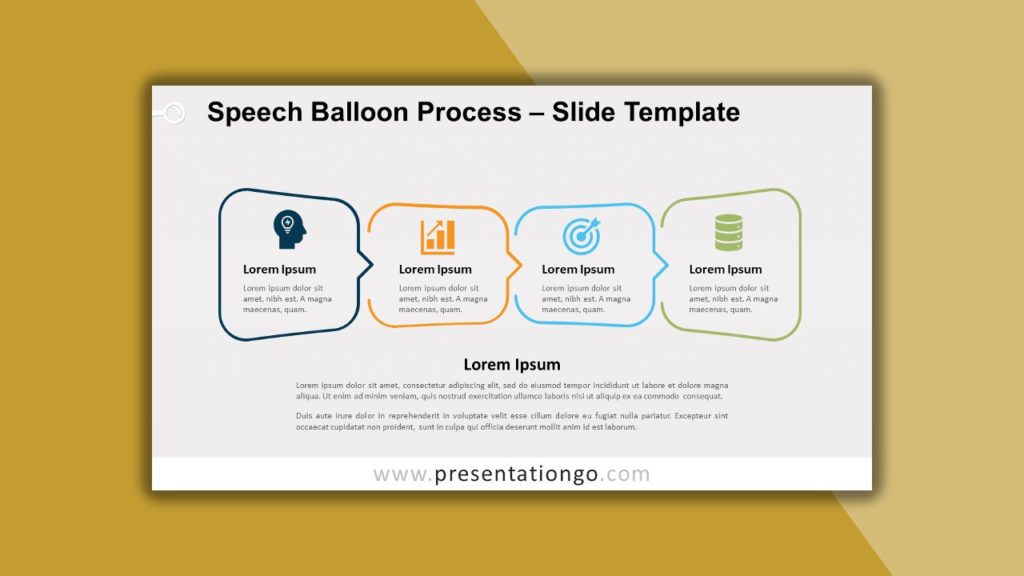
One idea always leads to another! This is the concept this speech balloon diagram will convey to your audience. You can indeed find 4-word balloons aligned horizontally and linked to each other thanks to the tails of each speech bubble. That is why this slide is perfect to showcase the connections and conversions from one step or idea to the next in your tasks, processes, or projects. Moreover, you can include absolutely anything inside each bubble: text, titles, icons, or numbers. So let your ideas speak for themselves with this free Speech Balloon Process slide template!
5. Cycle and Speech Bubbles
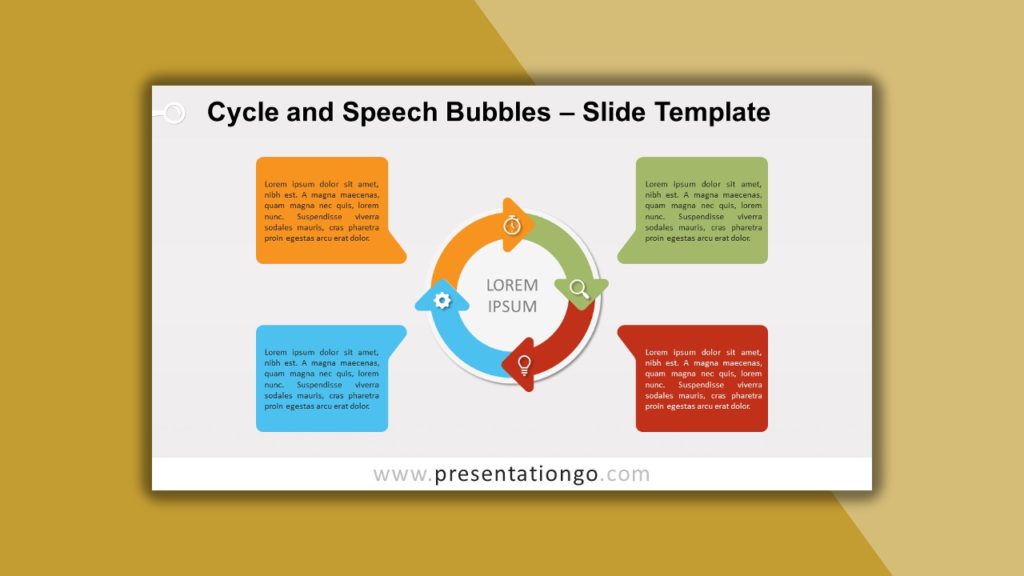
Even your cycle matrix diagram will benefit from a few speech bubbles, 4 to be exact! Indeed, you will be able to present the 4 options (stages, tasks, or steps) of your process or project thanks to the colorful circle in the center. Each stage is represented by an icon and a color that appears again in the 4 speech bubbles located around the circle. Not only can you write your main title at the center of the cycle matrix but you can also use the speech bubbles on the side to describe your stages in detail.
6. Speech Bubble Converging Radial
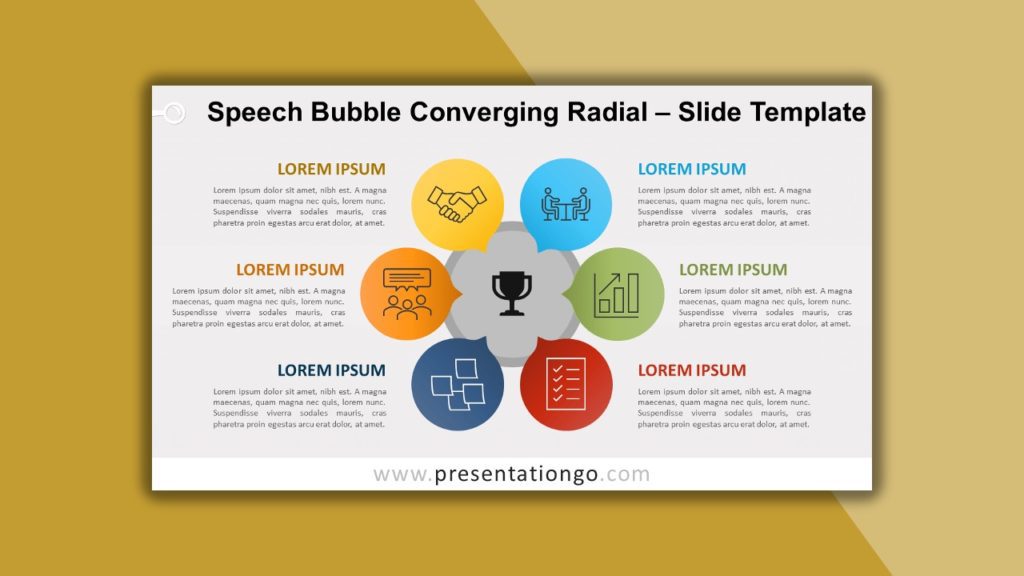
All your ideas communicate with each other. In this free Converging Radial diagram, 6 speech bubbles face the central circle that represents your main concept or idea. Around it, you can find these 6 colorful speech balloons for you to express your thoughts and their relationship with the central idea or objective. This original way to present your thoughts, data, or projects will mesmerize your audience. You just have to choose the right icons and a brief title and text for each idea, and the convincing job is done!
7. Man and Woman Quotes
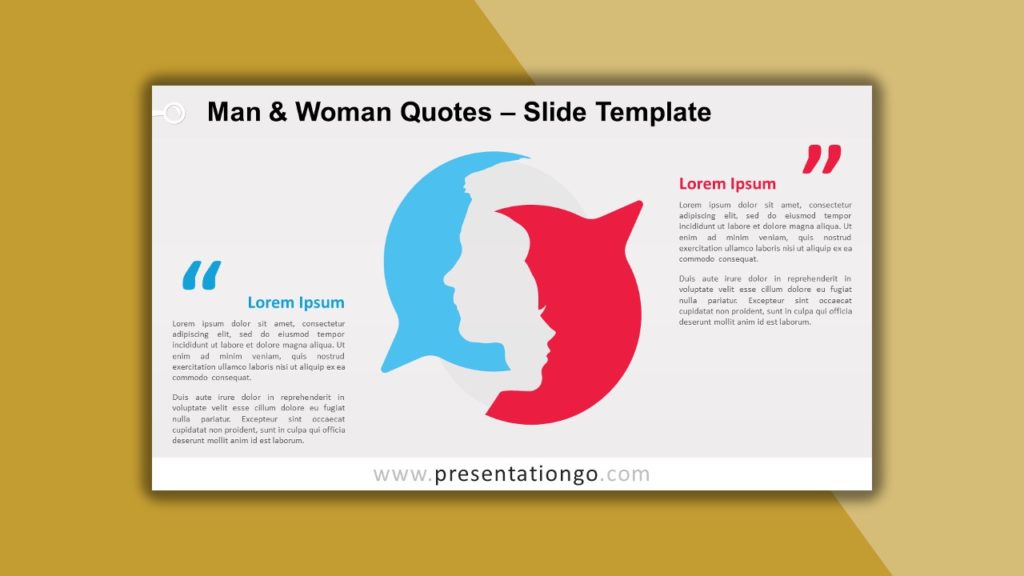
This amazing and unique design is an ingenious tool for you to display two quotes that you want to relate, compare or contrast. One will be a woman’s quote and the other will be a man’s words. Indeed, the negative space design technique used here represents a man and a woman’s head silhouette inside a speech bubble shape. The characters face different directions, thus emphasizing the dichotomy between the man and the woman’s quotes or thoughts. That is why this diagram is also ideal to compare the male and the female population, their opinions and perspectives.

8. Speech Bubble Grid
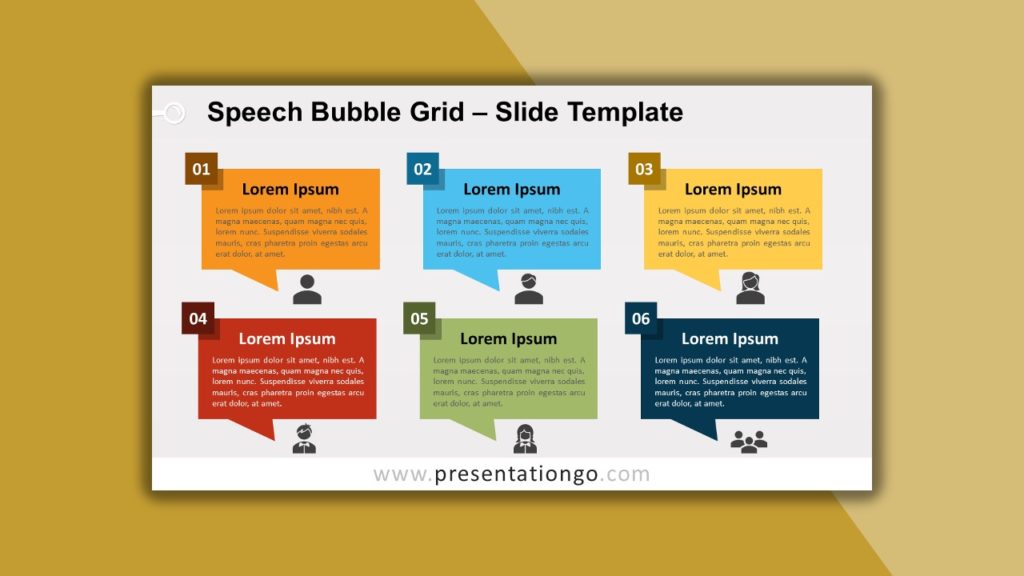
It’s time for everyone to speak up! Well, maybe not everyone but at least 6 people. You can indeed find 6 options in this free speech bubble grid for PowerPoint and Google Slides template. The most important part will be the messages, quotes, ideas, or thoughts that you can include clearly in the colorful speech balloons. You can also add a number and most importantly, an icon beneath each speech bubble to symbolize the intellectual author of the idea. Let everyone enjoy their freedom of speech!
9. Brain Quote Diagram
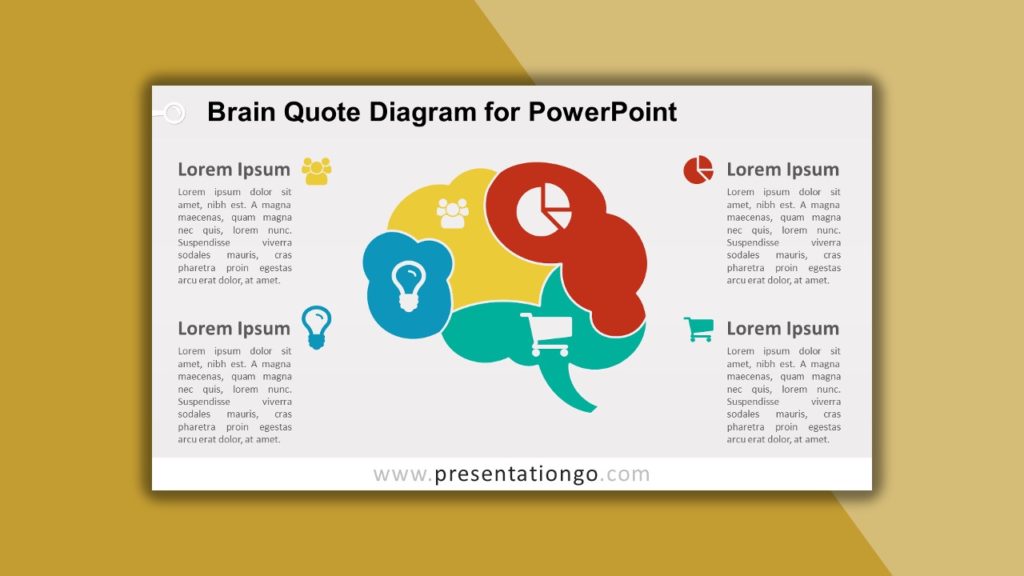
Where do your ideas and words come from? Obviously from your brain! We have therefore created an original design that represents a human brain looking like a speech bubble. The resemblance between both shapes is indeed uncanny. In addition, the brain is divided into 4 colorful parts in order to show 4 ideas, or thoughts. It can also be used as a matrix or to illustrate the concepts of brainstorming, mind, and creativity.
10. Businessman with 4 ideas
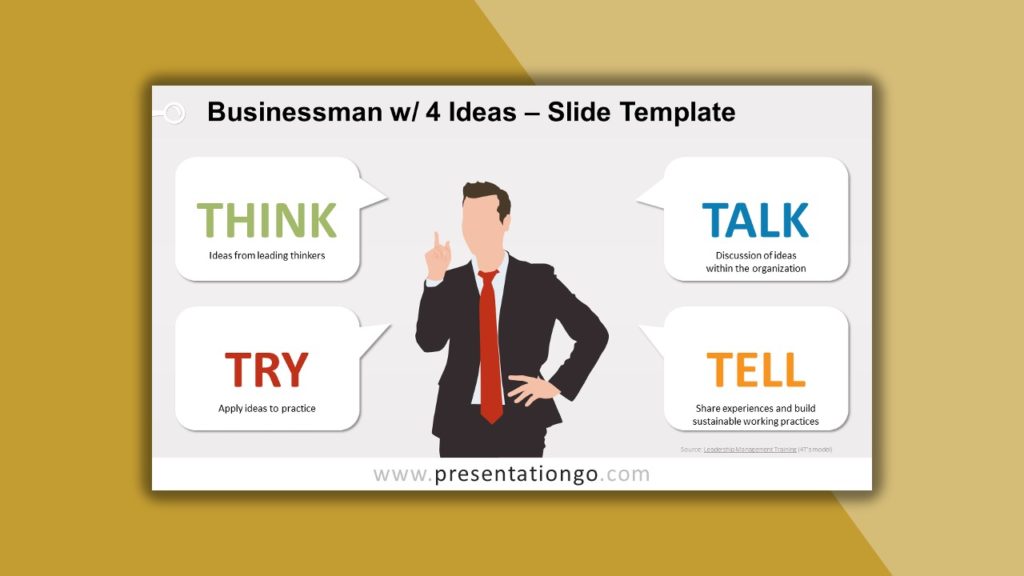
This businessman is never short of ideas! He actually has 4 at the same time. Thanks to this free Businessman with 4 ideas template slide for PowerPoint and Google Slides, he can express all of them at the same time! Around the businessman silhouette, you will indeed find 4 speech bubbles, ideal to illustrate 4 ideas, concepts, or projects. So unleash the leader inside you and share your brilliant ideas with the world!
We hope you like our selection of the 10 Astonishing Templates with Speech Bubbles for Presentations .
Search Blog by topics
Search templates by categories, search templates by colors.
Love our templates? Show your support with a coffee!
Thank you for fueling our creativity.
Charts & Diagrams
Text & Tables
Graphics & Metaphors
Timelines & Planning
Best-Ofs & Tips
Terms and Conditions
Privacy Statement
Cookie Policy
Digital Millennium Copyright Act (DMCA) Policy
© Copyright 2024 Ofeex | PRESENTATIONGO® is a registered trademark | All rights reserved.

To provide the best experiences, we and our partners use technologies like cookies to store and/or access device information. Consenting to these technologies will allow us and our partners to process personal data such as browsing behavior or unique IDs on this site and show (non-) personalized ads. Not consenting or withdrawing consent, may adversely affect certain features and functions.
Click below to consent to the above or make granular choices. Your choices will be applied to this site only. You can change your settings at any time, including withdrawing your consent, by using the toggles on the Cookie Policy, or by clicking on the manage consent button at the bottom of the screen.
Thank you for downloading this template!
Remember, you can use it for free but you have to attribute PresentationGO . For example, you can use the following text:
If you really like our free templates and want to thank/help us, you can:
Thank you for your support
- View Articles
- Create Article
- Create Blog
- Answers not accepted
- Solved answers
- Create Question
- Create Tips
- Photoshop CS5
- Adobe After Effects
- Adobe Premiere
- Microsoft 3D Builder
- Techyv Hardware reviews
- TechyV’s Best Pick
- TechyV Software Tips & Tricks
- Windows Tips & Tricks
- Administrators & Moderators
- Site-wide Activity
- Frequently Asked Questions
- Terms and Conditions
- Privacy Policy

How to make speech bubbles for word documents?

I need to make comic-style word document for a school project. How do I create a comic speech bubbles for word documents? I'm on Windows Vista 64 bit and Microsoft Office 2003. Does Microsoft Word 2003 have this option? Thanks.
- Status: Open
- Question Views: 3016
- Answer Count: 2
- Vote Up 0 Vote Down
- Answer Accepted: Yes
- Question Category: MS Word

Hi Brenda Lopez,
its possible to add speech bubbles in ms-word 2003.
1. Open Ms-Word Application
2. Once it opens create a new document.
3. On the standard toolbar, click on insert
4. select picture
5. on the dropdown menu that appears, select autoshapes
6. select the relevant shape to use as a speech bubble
if you want better speech bubbles, use ms-word 2007
Ford Smithkings
- Posted on - 03/03/2013
Hello brenda,
Inserting speech bubbles can be achieved by using default shapes in Microsoft Word. To do this please follow the steps mentioned below:
1. In Microsoft Word, open your document click shapes and illustration tab
2. Find the desired speech bubble from the list of shapes.
3. Click on it to insert.
4. To type inside the bubble just click inside the speech bubble and type your text.
5. You can also resize it by clicking on the bubble.
That will do your job.
- Posted on - 03/11/2013
Login/Register to Answer
Problems with sage businessvision Mac edition
Search arcgis wind rose (drawing wind rose), related questions.

External table is not in the expected format.

How to save document in wordpad?

Basics steps which can improve your MS Word document

How Can I Buy Microsoft Office Word 2010 Alone?

Word was unable to read this document

While uploading an image on hotmail I received an error message
Latest articles.
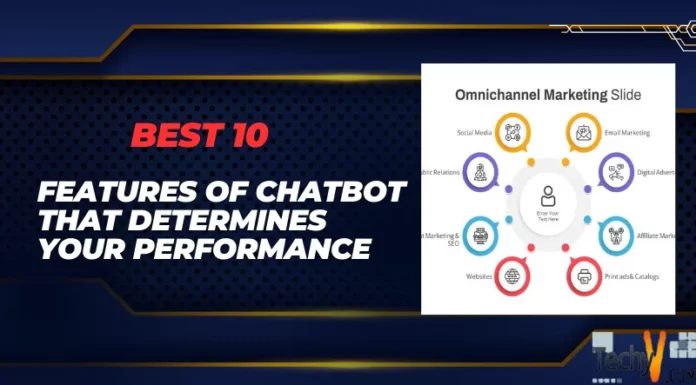
Best 10 Features Of Chatbot That Determines Your Performance
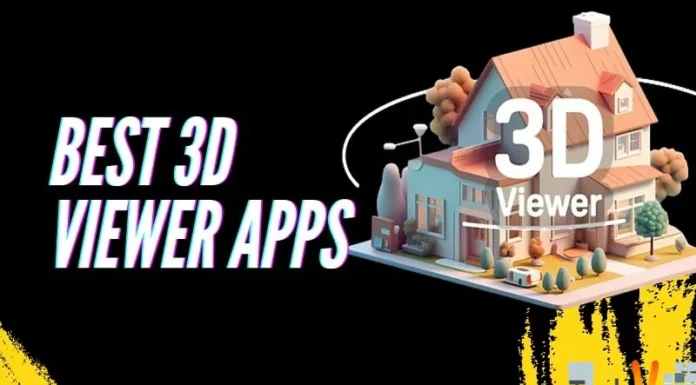
Best 3D Viewer Apps
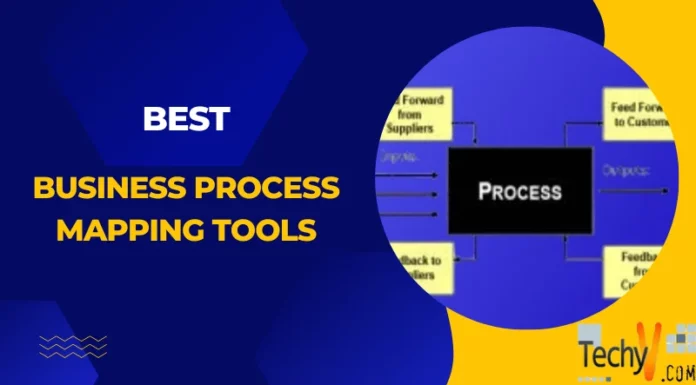
Best Business Process Mapping Tools
Latest blogs.

Top 10 New Laptop Entrants That Shook The Public

10 Facts About The Dark Web

Top 10 Latest Steam Cleaner Machines
Latest tips.

Top 10 Internet Monitoring Software

Top 10 Best Partition Manager Software

Top 10 Best Online Music Production Software
- Terms And Conditions

Contribute to the Microsoft 365 and Office forum! Click HERE to learn more 💡
March 14, 2024
Contribute to the Microsoft 365 and Office forum!
Click HERE to learn more 💡
Top Contributors in Word: Stefan Blom - Charles Kenyon - Doug Robbins - MVP Office Apps & Services (Word) - Suzanne S. Barnhill - Bob Jones AKA: CyberTaz ✅
March 11, 2024
Top Contributors in Word:
Stefan Blom - Charles Kenyon - Doug Robbins - MVP Office Apps & Services (Word) - Suzanne S. Barnhill - Bob Jones AKA: CyberTaz ✅
- Search the community and support articles
- Microsoft 365 and Office
- Search Community member
Ask a new question
How to delete comment bubbles in Word
I got a PDF version of a paper that I wrote. I needed a Word version. I converted it with Acrobat DC.
Now, I have the Word document with markers on it that I cannot delete. See picture. It seems as if the bubble and little blue triangle were on a different layer. I cannot click them and delete, and If I try to highlight them I just highlight the text in the document. Any suggestions on how to get rid of these markers?

Report abuse
- Microsoft Agent |
Hi Jonatan,
Thanks for posting in our community forum.
From your description, we kindly assume your concern is unable to delete your previous comment in Word that was exported by a PDF. If so, we would like to suggest you:
1.Open the PDF file.
2. Remove the comment on the original PDF file

3.Re- export the PDF to Word to check the outcome.
If the comment still exists, would you mind providing the following information for our troubleshooting?
1.May we know will the blue triangle exist on the PDF file? Or only exist on the exported Word document?
2.May we know how did you add the comment on the PDF? If available, could you please provide detailed steps so that we could test at our end.
If we misunderstand your concern or you need further assistance, please feel free to post back at your convenience and we will continue to communicate with you.
Microsoft provides no assurances and/or warranties, implied or otherwise, and is not responsible for the download you receive from the third-party linked sites or any support related to the download or the downloaded technology. If you need support relating to the third party technology, please contact the author directly.
Best Regards,
Was this reply helpful? Yes No
Sorry this didn't help.
Great! Thanks for your feedback.
How satisfied are you with this reply?
Thanks for your feedback, it helps us improve the site.
Thanks for your feedback.
Replies (5)
Question info.
- Norsk Bokmål
- Ελληνικά
- Русский
- עברית
- العربية
- ไทย
- 한국어
- 中文(简体)
- 中文(繁體)
- 日本語
- Webtoon Tools & Comic Resources || S-Morishita Studio
- How to Make a Webtoon
- Coming Soon Short Story Webtoon Comics~
- Interracial Rom-Com Manga
- Love! Love! Fighting!
- Catch Me! Fight Me! Love Me! Webtoon
- School Memories A Cute Online Manga One Shot
- Original Manga One Shot of Love! Love! Fighting!
- TERMS OF USE
- Privacy Policy
- Buy Love! Love! Fighting! Vol. 1
- Buy Love! Love! Fighting! Vol. 2
- Buy Love! Love! Fighting! Vol. 3
- Buy Catch Me! Fight Me! Love Me!
Creating Custom Speech Bubbles in Clip Studio Paint
Hey there! For todays webtoon artist ramble blog I wanted to talk about how I do my speech bubbles for my webtoon. I used to make my word ballon by hand but I prefer to now use the premade word ballon that clip studio paint offers in their asset area.
This doesn’t mean you have to use the premade word bubbles because you can totally create your own speech bubbles in Clip Studio Paint too! It allows you to give your characters more dialogue and personality than pre-made speech bubbles can.

Making your own speech bubbles using the premade assets in Clip Studio Paint is a great way to give your characters more dialogue and personality because they have lots of different bubble variations from yelling to worry.
It’s simple to do, and it allows you to customize the speech bubbles to match your unique artistic style. Plus, creating your own speech bubbles can make your artwork more dynamic and interesting. You can also use the direct tool and edit the premade word ballon as well if you don’t like the shape of what they have available.

You can also create your own using a few different tools one being the word ballon pen tool but for me personally I struggle drawing the circle to not be too close to my words so again that’s another reason why I like using the premade ballon because they size to the font of my webtoon leaving enough space between the words and the word ballon sides. I like using a san-serf font called anime ace and wild word romans for my webtoon font.
For using the premade word ballon I can simple just click and drag to create a speech bubble in my webtoon panel from the material section under the windows tab.
To add text, just click inside the bubble and start typing! You can change the font, size, and color of your text to make it look just how you want.

While I am a big fan of the premade ballon there is one of great thing about making your own speech bubbles in Clip Studio Paint is that you have complete control over how they look.
You can change the shape and size of the bubbles, as well as the color and style of the borders and tails. This allows you to create speech bubbles that are truly unique and your own.
So why not give it a try and see which you like best? Making your own speech bubbles in Clip Studio Paint is a fun and easy way to give your characters more dialogue and personality.
And if you’re a comic artist starting a webtoon but not sure which drawing tools or software to use, be sure to check out my “ How to start a webtoon for beginners ” ebook! It’s full of helpful tips and advice for new comic artists who want to create their own webtoon. So download my ebook today and start making amazing webtoons with your own custom speech bubbles!
Share this:
From brainstorming to script: my process for creating a webtoon episode, alternative software for creating webtoon backgrounds.
Create a free profile to get unlimited access to exclusive videos, sweepstakes, and more!
Brittany Reveals the Shocking "Final Straw" that Led to Her Split — and It Involves Kristen Doute
The Valley cast member admitted that she's "not sure" her estranged husband could be monogamous forever. Get more details.

Brittany Cartwright is getting candid about her recent separation from Jax Taylor .
How to Watch
Watch The Valley on Bravo Tuesdays at 9/8c and next day on Peacock . Catch up on the Bravo app .
The Valley cast member just shared new details about the final straw that led to the couple's split, and it turns out that it involves Kristen Doute . She also revealed whether she thinks Jax was unfaithful during their marriage and opened up about their current co-parenting status.
Brittany Cartwright Details the Fight that Led to Her and Jax's Separation
During the April 2 episode of Watch What Happens Live with Andy Cohen , Brittany said that she made the decision to separate from Jax after the two got into an argument following a night out.
"Yes, we just had a horrible fight, and it was like the veil was lifted and I noticed everything wrong," Brittany told Andy Cohen about the "final straw" in their relationship. "You know, they always say [that] a woman can hit her breaking point, and then it's hard to come back from that."
Here's What You May Have Missed on Bravo:
Jax Taylor Reveals Who Is Actually "Footing the Bill" for His Bar (No, It's Not Him)
Brittany Cartwright Sounds Off on Rumors Her and Jax's Split Is a "Publicity Stunt”
Brittany Reveals Jax Did Something "That Should Never Happen in a Marriage"
Brittany then revealed what their final argument was about.
"Just he kind of woke up one morning [and] was mad that I went out with Kristen the night before and kind of like made up a story in his own head and started a fight over something that never happened," Brittany said. She later shared that the two had been arguing frequently as well.
Jax Taylor and Brittany Cartwright Reunite Amid Split to Spend Easter with Their Son
How brittany cartwright and jax taylor are co-parenting.
Amid their separation, Brittany and Jax are raising their son, Cruz Michael Cauchi .
"It's been fine," she said. "Like, Jax is a great father, I will give him that. He really is, so that's our main priority, no matter what."
Are Brittany Cartwright and Jax Taylor in couples therapy?
Brittany confirmed that she has not gone to therapy with her estranged ex yet, but she wants to eventually. "That's one of my things that I've said that needs to happen, but no," she shared.

Does Brittany Cartwright think Jax Taylor cheated?
Brittany dealt with Jax's infidelity before the two got engaged, but she doesn't believe that her estranged spouse was unfaithful prior to their separation. "Not that I'm aware of," she said about if she thinks Jax cheated at all since the pair wed in 2019. "I don't think so. I really don't think so."
Later on in the episode, Brittany shared that she recruited her Valley castmate, Janet Caperna , to do some digging on the internet to look into the cheating rumors. The two weren't able to find anything.
That said, Brittany did admit that she doesn't know if Jax has the capability to be monogamous for the rest of his life.
"I feel like he has been in our marriage so far, but do I feel like he could be for the rest of my life?" Brittany asked. "I'm not sure."
Scheana Shay Speaks Out After Jax and Brittany's Separation: "I Think It's for the Best"
What's next for brittany cartwright and jax taylor.
Brittany also isn't sure what the future holds for her and Jax at the moment.
"Everything's kind of up in the air right now. I feel like I'm really strong right now. I feel like I've grown a lot in the past couple years, especially after having Cruz, I feel like I've grown so much stronger," she concluded on WWHL . "And, I feel like I deserve better."
Watch new episodes of The Valley on Tuesdays at 9/8c on Bravo. Stream episodes the next day on Peacock .
- Brittany Cartwright
- Relationships
Related Stories

Shannon Beador Talks John Janssen Relationship & Their Finances

Schwartz Calls Katie a "C-ck Blocker" as Love Triangle Begins

Was Brittany Surprised By Michelle and Jesse's Split?

Will Brittany Cartwright and Jax Taylor Have Another Kid? She Says…

Brittany Gives an Update on Her Current Living Situation

Carl Radke Shares Why Kyle Cooke Wasn't a Groomsman

Inside Steve Gold’s Life & Career Today

Brittany Gives an Update on Her Finances With Jax

Lisa Reunites with an Old Friend on VPR's Shocking Extended Ep

Jax Taylor Reveals Who Is Actually "Footing the Bill" for His Bar

Jason Caperna Shares New Info on Sandoval’s Affair

Brittany Defends Ariana for Cursing Out Sandoval

Latest Videos

Brittany Cartwright and Jax Taylor Disclose a Parental Struggle With Son Cruz

Jesse Lally and Michelle Saniei Lally Discuss Their Marriage: "It's Constant Conflict"

Jesse Lally Intervenes During Kristen Doute’s Apology: “Shut the F—k Up”
Recommended for you.

We Have a Major Update on Tom, Katie, and Katie

Kyle Says She Will Spend Christmas with Mauricio

Kim Richards Just Shocked Kyle with a New Update

IMAGES
VIDEO
COMMENTS
To get the following speech bubble, drag the yellow handle on the right upwards and to the right. Do the same with the yellow handle on the left. The curve looks fine as it leaves the bottom point, but it soon goes awry further up. We can fix that by selecting the point (click on it) and then by dragging the leftmost yellow handle to the right.
Step by Step Tutorial: Creating Text Bubbles in Microsoft Word. Before we start, make sure you've got Microsoft Word open and a document ready to go. The steps we'll go through will help you add some personality to your text with customizable bubbles. Step 1: Open the Insert Tab. Click on the Insert tab at the top of the screen.
https://www.youtube.com/channel/UCmV5uZQcAXUW7s4j7rM0POg?sub_confirmation=1How to create callout or speech balloon in word: How to Insert Word Bubbles in Word
In this video we will learn that how to make a speech bubble in Microsoft Word ?How do you insert a speech bubble in Microsoft word? Microsoft | MS Word Tuto...
Step 8. Add text to the bubble by clicking the "Draw Text Box" button on the Drawing Tools tab's ribbon. Click and drag the mouse inside the word bubble to create a text area, and then release the button when the desired field appears in the document. Start typing to insert text in the word bubble. You can also format the fill and border of the ...
How to Insert Speech Bubble in MS Word | How to Draw Speech Bubble in MS Word | Speech Bubblethis video tutorial will show you the method of inserting a draw...
5. Press the "Shift" key on your computer keyboard, and then click and drag the cursor to the right or left depending on the direction you want the bubble tail to point until the bubble is the ...
How to create speech bubble in Word, Excel, and PowerPoint files. The previous methods describe how to add a text bubble to a photo. However, you may need to add it to a text document, spreadsheet, or presentation to make a note, pay attention to a specific statement or give an example. Another reason you might want to know how to add a text ...
To duplicate speech bubbles follow these steps. Click on the speech bubble and select it. Use the copy option in the Home tab or use keyboard shortcuts to copy. Ctrl + C on Windows and Command + C on Mac. Now click where you would like the second bubble. Use the paste option in the home tab or use keyboard shortcuts.
Open Word on your Computer. Select the Insert tab. Click on "forms". Under the sub-item "legends" you find bubbles has several speech variants. Select a speech bubble and you click on your document. The speech bubble is thus created. Under "type" you can fill color, and border color of the speech bubble change. Word: speech bubble create.
Launch Microsoft Word. Click "File" and then "Open" to open the document in which you want to add the word-bubble shape. Click "New" to create a new Word document. Click "Shapes" in the "Illustrations" group on the "Insert" tab. Locate your preferred word-bubble illustration from the thumbnails in the "Callouts" section of the "Shapes" context ...
Phrase.It is a simple and free speech bubble photo generator. Add speech bubbles to photos and create your own comic strips online within seconds. Great looking results guaranteed, completely free, no sign-up required. To get started, choose one of the two options below. You can create a speech bubble image with your own photo or choose a ...
Remember the bubbles when you are going to give your next speech! 1. Brainstorm and Ideas. A light bulb inside your brain: the perfect metaphor for brilliant ideas! This is exactly what this free Brainstorm and Ideas template for Google Slides and PowerPoint illustrates.
Customize your speech bubble's colors to accent your photos. Harmonize your design by customizing the colors of your speech bubble. Select the bubble and click on the colored circles to choose new colors from the color palette, or get the exact right hue from the color wheel. For example, if your friends are perched among autumn foliage ...
To do this please follow the steps mentioned below: 1. In Microsoft Word, open your document click shapes and illustration tab. 2. Find the desired speech bubble from the list of shapes. 3. Click on it to insert. 4. To type inside the bubble just click inside the speech bubble and type your text.
In this video, you will learn How to make a speech bubble in Microsoft Word?
After inserting the shape, while it's still selected, click the Edit Shape button on the Shape Format ribbon and click Edit Points in the menu. A square dot appears on the shape where the position and curvature can be changed. By right-clicking a point or a place on the shape's border, you can also add or delete points, change straight lines to ...
Yes, you can. To do so, first, select a speech bubble on the artboard, and click "Color" on the top panel. In the color menu, you can choose a color from our ready-made presets, select one with the color picker tool, enter a hex code, or apply your own brand colors from your brand kit. Add Awesome Thought Bubble to Photo VistaCreate ...
Hi Jonatan, Thanks for posting in our community forum. From your description, we kindly assume your concern is unable to delete your previous comment in Word that was exported by a PDF. If so, we would like to suggest you: 1.Open the PDF file. 2. Remove the comment on the original PDF file. 3.Re- export the PDF to Word to check the outcome.
For using the premade word ballon I can simple just click and drag to create a speech bubble in my webtoon panel from the material section under the windows tab. To add text, just click inside the bubble and start typing! You can change the font, size, and color of your text to make it look just how you want. While I am a big fan of the premade ...
Subscribe Now:http://www.youtube.com/subscription_center?add_user=ehowtechWatch More:http://www.youtube.com/ehowtechInserting word bubbles in Microsoft Word ...
Step 2 Choose the Bubble Template for Your Video/Pics. Next, go to the Text option, browse through the text effects, and find the Speech Bubbles or Comic Bubbles. Here are various text bubble animation templates that you can use for free, just pick your desired text bubble effect freely. FlexClip Add Speech Bubbles - Select.
The image displays the logo of Bravo, consisting of a gradient from blue to purple speech bubble with the word "bravo" in white lowercase letters.
Letters to the Editor 4 April 2024 • 12:01am. The Home Office recently lifted the EU ID card ban for French residents, in an effort to make it easier for French school groups to enter the ...
Hi, YouTube!Making speech bubbles/word balloons in clip studio paint is pretty easy, even if you're a beginner! If I can do it, you definitely can. I'll walk...