Don’t Present Without These 16 PowerPoint Dos and Don’ts


Table of Contents
Have you ever struggled to hold your audience’s interest during a presentation? Painstakingly created slide after slide only to be met with bored, disengaged faces?
Even the most confident speakers can falter when it comes to crafting compelling PowerPoint decks. Without proper slide design best practices, it’s easy to lose your audience in a sea of dense text, chaotic graphics, and disorganized content.
You don’t have to suffer through presenting lackluster slides anymore. In fact, following simple PowerPoint best practices can totally transform your deck from meh to marvelous.
In this post, we’ll share 16 PowerPoint dos and don’ts to level up your presentations and captivate audiences. These tips will help you create professional, visually striking slides your viewers will remember.
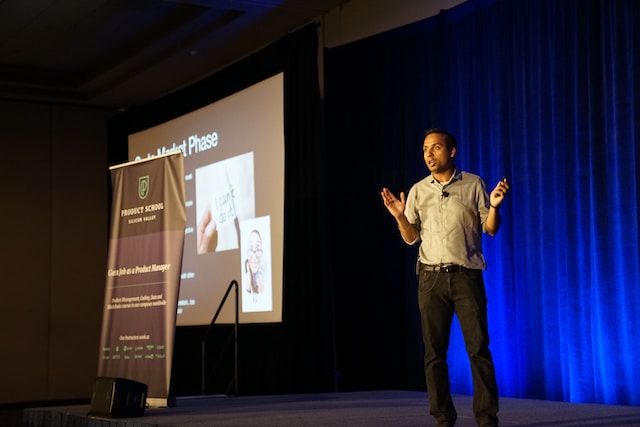
16 Dos And Don’ts Of Powerpoint Presentations
Here are some important 16 presentation dos and don’ts you need to keep in mind while creating slides and presenting them.
PowerPoint Dos
Let’s start with the best practices and strategies to implement when designing PowerPoint presentations . What techniques should you use to create memorable, polished slides?
1. Keep It Simple With Minimalist Design
Let’s start with a common mistake – overcrowded, distracting slide design. We get the temptation to tart up slides with fancy backgrounds. But resist the urge! Fancy templates with complex colored patterns or photos unrelated to your content just make it harder to digest key information.
Instead, embrace the power of simplicity. Stick to minimalist templates and avoid template themes with extra decorations. Use neutral backgrounds and empty negative space to let your content shine. Remember, your audience came for your message, not for clip art kittens. Keep slides clean and attention stays where it should be.
2. Cut the Clutter – Follow the 6×6 Rule
Now for another slide buzzkill – mammoth blocks of dense text. You may be tempted to pack slides with long sentences and paragraphs. Don’t give in! Text-heavy slides are guaranteed to lose audiences fast.
For easy-to-digest nuggets, follow the handy 6×6 rule. Limit slides to just 6 lines of text maximum, with each line containing 6 words max. Anything more turns into an overwhelming wall of words.
Stick to concise phrases, short sentences, and bulleted lists. Use just keywords and supporting stats – leave nonessential info out. With this less is more approach, key points will stick better.
SlidesAI is a text-to-presentation add-on tool that converts walls of text into beautiful slides. It does this automatically generate condensed phrases and bullet points from your text ensuring clutter-free slides throughout your presentation.
3. Boost Engagement With Quality Visuals
Speaking of key points sticking better…you know what helps even more? Quality graphics and visuals!
Research shows we process images 60,000 times faster than text. So reinforce your points with strong visuals. Use high-resolution photos, charts, illustrations, and infographics. But avoid clipart or random stock photos – ensure every graphic clearly supports your narrative.
Well-designed visuals make presentations more memorable and engaging. Just remember to optimize graphics for high-resolution viewing and include alt-text (alternative text) descriptions for accessibility. Then watch those visual aids boost information retention and audience interest.
SlidesAI has a library of 1.5M high-quality premium stock images that you can select and include in your slides.
4. Create Brand Consistency With Formatting
Imagine a presentation where every slide had a totally different layout, colors, and font… no visual consistency at all. It would look sloppy and amateurish, right?
Formatting matters – big time! Brand your presentation by using consistent design elements throughout all your slides.
Pick one professional font combination and stick to it. Limit your color palette to 2-3 colors max. Maintain alignment and space elements consistently.
With unified branding, your deck will feel polished, intentional, and visually pleasing. Bonus – consistent branding also boosts memorability as the audience becomes familiar with your “look”.
SlidesAI ensures complete branding consistency across all presentation slides by applying your color schemes , fonts, etc to designs through artificial intelligence.
5. Check Accessibility Settings
Speaking of memorability, if some audience members can’t actually view your slides, they certainly won’t remember your message.
Ensure your presentation is inclusive and accessible to all by checking key settings. Use color contrast and legible fonts so those with visual impairments can still grasp the content. Optimize images with alt text descriptions. Verify videos are captioned.
It may take a bit more effort up front but making your presentation accessible opens your message to a wider audience. It also demonstrates corporate responsibility.
6. Create Custom Icons and Illustrations
Most PowerPoint templates come with generic icons. However, you can amplify brand personality and memorability by creating custom icons and simple illustrations.
Don’t just use a generic checkmark when you can insert your own branded indicator relevant to your company. Design illustrated characters to represent concepts. Even use emojis strategically to inject fun and improve recall.
Handcrafted visuals, even if basic in style, make presentations stand out and drive home key points better than generic clip art ever could.
7. Use Subtle Animations – But Not Too Many!
Animations, when used well, can help guide the audience’s eye and transition between ideas smoothly. Emphasize key points and important transitions with subtle animations.
Entrance and exit effects can focus attention while builds and motion path animations can demonstrate processes dynamically. Use sparingly and subtly for the best impact.
But avoid going animation crazy with sounds and excessive movement. That becomes more distracting than engaging. Limit animations so they enhance content rather than detract.
8. Pace Your Delivery
Creating stellar slides is an excellent start but don’t stop there. The live delivery is just as crucial. Invest time practicing your presentation with your slides.
Rehearse the flow and pace of your narrative. Refine and memorize transitions between slides . Nail your timing to keep the audience engaged. Get so comfortable delivering your content that the slides become natural visual aids.
With great slides and honed delivery skills, your audience will hang on to your every word from the introduction to a powerful conclusion.

PowerPoint Donts
Just as important as the dos are the don’ts. What pitfalls should you avoid when designing PowerPoint presentations?
9. Don’t Use Distracting Backgrounds
Remember our tip to embrace minimalism? Well, the opposite is using distracting backgrounds. Avoid loud colors, complex patterns, or images totally unrelated to your content. At best, they are distracting. At worst, they make key info harder to comprehend.
Stick to simple, neutral backgrounds. If using an image, ensure it directly reinforces your narrative. Anything extra risks your message getting visually lost. Keep backgrounds clean so content remains the focal point.
SlidesAI avoids using distracting backgrounds like crowded templates or unrelated images in the presentations. It focuses on simple, clean backgrounds to keep attention on your key content.
10. Don’t Overwhelm With Walls of Text
We covered the 6×6 text limit rule earlier. But even with 6 lines and 6 words, slides can become text walls without good visual breakdown. Big blocks of text are tiring to read and make retainment tough.
Instead, thoughtfully chunk text into concise sections. Use headers, subheaders, and bullet points to organize key bits. Align text left for easier scanning. Supplement with supporting imagery. Breaking up text improves comprehension drastically.
11. Don’t Rely On Boring Bullets
Speaking of bulleted lists, bullet overkill is another issue that turns slides into snore fests. Slides crammed with back-to-back bullet points lose audiences fast. The endless text blurs together with minimal memorability.
For memorable content, limit bullets to key takeaways only. Then reinforce each point visually – a photo, icon, chart, etc. Quality visuals boost memorability way more than a slide stuffed with 11 bullet points ever could.
12. Don’t Use Inconsistent Formatting
Remember, formatting matters! Shifting layouts, fonts, and color schemes appear disjointed and sloppy. The mismatched design screams amateur hour.
Establish a visual style and stick to it slide to slide. Use the same fonts, limit your color palette, and space elements consistently. Most importantly – maintain alignment across all slides. With unified branding, your presentation will look polished and professional.
SlidesAI ensures your presentation formatting stays consistent slide to slide by applying your preferred color palette, fonts, etc through its intelligent algorithms.
13. Don’t Include Unnecessary Animations
Animations can be great for guiding the viewer’s eye and demonstrating motion. But avoid going overboard. Excessive animations, sounds, and movement become more distracting than engaging.
Use animations subtly and intentionally . Emphasize only key points and important transitions with simple builds or entrance effects. Anything superfluous, whether flying text or whooshing sounds, pulls attention away rather than enhancing content.
Keep it simple and purposeful. Let smooth, minimal animations work behind the scenes rather than take center stage away from your narrative.
14. Don’t Use Unsupported Graphics
Only include images, photos, charts, etc that directly support the ideas and messaging in your presentation. Don’t insert fluffy visuals that have no clear tie to your content.
Every visual aid you present should clearly reinforce your narrative rather than derail tangents. Unsupported graphics quickly become distractions. They also undermine your credibility if audiences can’t grasp the connection.
Keep it focused. Be intentional about every visual you include. Remove anything superfluous that doesn’t serve a purpose.
15. Don’t Plagiarize Content
While it’s fine to find inspiration from other presentations, copying chunks of text or visuals without proper attribution is unethical. Never pass off someone else’s hard work as your own.
Always credit sources directly within your presentation if incorporating external ideas, quotes, charts, images, etc. Also, avoid violating copyright laws by inserting visuals without licensing them appropriately first.
Your presentation should showcase your unique ideas, voice, and message. Ensure you create original content or properly cite anything derived from others. Your integrity depends on it.
16. Don’t Wing Your Speech
With great slides completed, don’t just wing it on presentation day. The live delivery is just as crucial. Invest time to refine your pacing, transitions, slide timing, and flow.
Practice your speech thoroughly with the deck so your narrative and movements feel natural. Nail down transition phrases between slides. Get 100% comfortable presenting your content.
With stellar slides and a well-rehearsed delivery, your presentation is sure to wow audiences from start to finish.

There you have it – 16 PowerPoint dos and don’ts for creating memorable, professional PowerPoint presentations. Apply the dos to make high-impact slides, and avoid the don’ts for mistake-free presentations.
Put these PowerPoint best practices into play and watch your ordinary slides transform into extraordinary visual stories. Your audiences will be engaged from start to finish.
But even with these tips, crafting stunning presentations can be time-intensive. Instead, let SlidesAI do the work for you using the power of AI.
SlidesAI integrates with Google Slides and PowerPoint (coming soon) to instantly generate professional presentation decks from your content. Simply input your text – SlidesAI will turn them into visually cohesive slides designed for audience engagement.
SlidesAI saves tons of time by handling slide layouts, formats, graphic design, and branding tailored to you. The AI delivers presentation-ready slides in seconds.
Take your Presentation skills from amateur to pro – try SlidesAI for free today!
What are the dos and don’ts of PowerPoint presentations?
Key PowerPoint dos include simple designs, concise text, quality visuals, consistency, accessibility, custom icons, subtle animations, and practice. Don’ts involve distracting backgrounds, walls of text, boring bullets, inconsistent formatting, excessive animations, irrelevant graphics, plagiarism, and winging it.
What is the 5 by 5 rule in PowerPoint?
The 5 by 5 rule recommends having no more than 5 lines of text per slide and 5 words per line. This keeps each slide focused and text easy to digest. Too much text overwhelms audiences.
What is the 7 rule on a PowerPoint presentation?
The 7 rule states that your slides should have no more than 7 bullet points. Like the 5 by 5 rule, this maintains simplicity for the audience. More than 7 bulleted items become hard to retain.
What are the 5 rules of PowerPoint?
5 key rules are: don’t cram slides with too much text, minimize slides for emphasis, utilize quality visuals, stick to a consistent format, and limit animations. Following these makes presentations professional, clean, and engaging.
Frequently Asked Questions
Key PowerPoint dos include simple designs, concise text, quality visuals, consistency, accessibility, custom icons, subtle animations, and practice. Don'ts involve distracting backgrounds, walls of text, boring bullets, inconsistent formatting, excessive animations, irrelevant graphics, plagiarism, and winging it.
5 key rules are: don't cram slides with too much text, minimize slides for emphasis, utilize quality visuals, stick to a consistent format, and limit animations. Following these makes presentations professional, clean, and engaging.
Save Time and Effortlessly Create Presentations with SlidesAI

- About Deck Sherpa
- Why Deck Sherpa
- Sherpa Wisdom

Do’s and Don’ts of Designing PowerPoint Presentations – What’s Important
Animations Bullet Point Presentations Business Presentation Corporate Presentation Design Data Visualization PowerPoint Design PowerPoint Presentation Professional Presentation Design
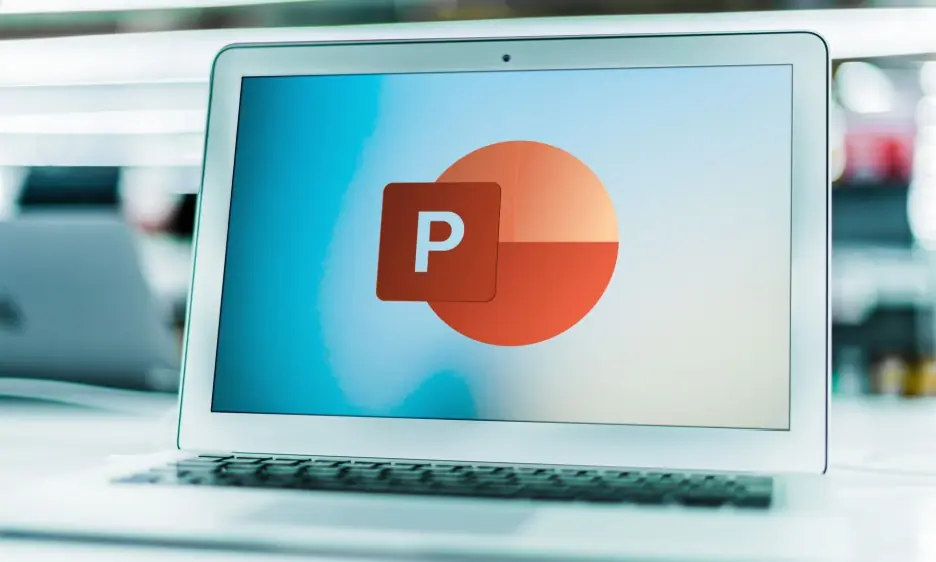
Discover the essential do's and don'ts of designing PowerPoint presentations. This will ensure you never struggle to maintain your audience's interest again. If you've ever crafted slides only to face a crowd of disengaged onlookers, you know how crucial engaging presentations are. Even seasoned speakers can stumble if their PowerPoint lacks clarity and visual appeal. By mastering how to make the best PowerPoint presentation, you can ensure that you deliver your message concisely and memorably. It helps you avoid the pitfalls of overwhelming text and disorganized designs.
8 Do's And 8 Don’ts Of PowerPoint Presentations
When it comes to the do's and don'ts of designing PowerPoint presentations, understanding the key elements can make all the difference. Whether you're aiming to inform, persuade, or engage, the way you design your slides plays a pivotal role in how your message is received. By focusing on essential design principles and avoiding common pitfalls, you can create a presentation that not only looks professional but also resonates with your audience. Let's delve into the crucial do's and don'ts that will elevate your PowerPoint skills and help you deliver your message effectively.

8 PowerPoint Do's: Enhancing Your Slides for Impact
1. opt for minimalist design.
Simplicity is key in the do's and don'ts of designing PowerPoint presentations. A minimalist design helps your audience focus on what's important without getting distracted by too many details. This approach, emphasizing how to make the best PowerPoint presentation, involves using a clean layout, ample white space, and limiting the number of elements on each slide. By keeping it simple, you enable your audience to absorb and retain the information more effectively.
2. Eliminate Clutter with Design Rules
Effective presentation design is all about clarity and engagement. The 5-5-5 rule suggests limiting yourself to five words per line, five lines per slide, and five text-heavy slides in a row to avoid overwhelming your audience. The 10-20-30 rule by Guy Kawasaki advocates for 10 slides in a 20-minute presentation with a minimum 30-point font size. Lastly, the 6x6 rule recommends no more than six bullet points per slide and six words per bullet. These guidelines help in creating slides that are easy to follow and impactful.
3. Enhance Engagement with Quality Visuals
Using high-quality visuals is a fundamental aspect of PowerPoint presentation do's and don'ts. Graphics, images, and charts serve as powerful visual aids that can make your presentation more engaging and easier to understand. They can break up text, illustrate points, and add a layer of storytelling to your presentation. Remember, a relevant and striking visual can convey your message more powerfully than words alone.
4. Foster Brand Consistency
Consistency in your presentation's formatting reinforces your brand and message. This involves using a consistent color palette, typography, and design elements throughout your slides. Such a consistent design not only looks professional but also makes your presentation more coherent and memorable to the audience.
5. Prioritize Accessibility
Ensuring your PowerPoint is accessible to everyone, including individuals with disabilities, is crucial. This means checking color contrasts, providing text alternatives for images, and ensuring your presentation can be navigated without a mouse. Making your presentation accessible is a key step in being inclusive and reaching a wider audience effectively.
6. Incorporate Custom Icons and Illustrations
Custom icons and illustrations can add a unique and personal touch to your presentation, making it stand out. These design elements, tailored to your message, can enhance understanding and retention. Avoid generic clip art in favor of custom graphics that align with your content and branding.
7. Employ Subtle Animations
Animations can be a useful tool when used sparingly. They should enhance, not distract, helping to emphasize key points or transition smoothly between topics. Subtle animations can guide your audience's attention and contribute to a dynamic and engaging presentation.
8. Control Your Presentation's Pace
Timing is everything. Pacing your delivery ensures that your audience stays engaged and can absorb the information you're presenting. It's important to allocate time wisely, giving each slide its moment, without rushing or dragging the presentation.

8 PowerPoint Don'ts: Avoiding Common Pitfalls
1. avoid busy backgrounds.
Distracting backgrounds can make your text hard to read and divert attention from your main message. Stick to simple, clean backgrounds that support your content rather than competing with it. This helps keep your audience focused on what you're saying, not where you're saying it.
2. Refrain from Overloading Slides with Text
Too much text can overwhelm your audience, making it hard for them to follow along and retain information. Use bullet points strategically to convey information concisely and keep your audience engaged. Remember, slides are there to support your speech, not to serve as a script.
3. Move Beyond Basic Bullets
While bullet points are a common feature in presentations, relying solely on them can become monotonous. Mix up your slide formats with visuals, charts, and other elements to keep your audience interested and engaged. This variety can make your presentation more dynamic and memorable.
4. Maintain Formatting Consistency
Inconsistent formatting can be jarring and detract from your message's professionalism. Ensure that your slides are uniformly styled in terms of fonts, colors, and layout. This consistency helps build a cohesive narrative throughout your presentation.
5. Limit Animation Use
While animations can add interest, too many can be distracting and detract from your message. Use animations purposefully and sparingly to enhance your presentation without overwhelming your audience with too much motion.
6. Avoid Using Unsupported Graphics
Ensure that all your graphics and visuals are supported by your presentation software and the hardware you'll be using. Unsupported graphics can lead to technical issues that disrupt your flow and distract your audience.
7. Never Plagiarize
Originality is key in presentation design. Ensure all your content is original or properly credited. Plagiarizing not only undermines your credibility but also disrespects the original content creators.
8. Don't Improvise Your Speech
In designing PowerPoint presentations, don't overlook the importance of rehearsing your speech. It's not just the slides that matter but also how you present them. Spend time aligning your speech with your visuals to keep the audience engaged. Practicing ensures your delivery is smooth and your information clear, making your professional PowerPoint presentations effective. Thorough preparation will help you captivate your audience from start to finish.
In the realm of PowerPoint presentation do's and don'ts, striking the right balance between informative content and engaging design is crucial. By adhering to these guidelines, you're not just creating slides; you're crafting a narrative that captures and retains your audience's attention. Remember, the success of your presentation hinges on both the clarity of your content and the effectiveness of your design. As you employ these strategies in your professional PowerPoint presentations, you'll not only keep your audience engaged but also convey information in a way that's impactful and memorable. Embrace these practices to ensure your next presentation stands out for all the right reasons.

Come to Deck Sherpa for Professional PowerPoint Presentations
Understanding and implementing the do's and don'ts of designing PowerPoint presentations is crucial for maintaining your audience's engagement and effectively delivering your message. These guidelines are not just rules; they are the building blocks for creating slides that are clear, impactful, and memorable. By focusing on essential design elements like minimalism, consistency, and quality visuals, you can elevate your presentation and ensure your message resonates with your audience. Following these principles helps in avoiding common pitfalls that can detract from your presentation's effectiveness, ensuring your key points are communicated clearly and your audience stays connected throughout your presentation.
Looking to make your next PowerPoint presentation stand out? Deck Sherpa, India's leading presentation design agency, is here to help. Our expert design team is well-versed in all these essential tips, crafting presentations that captivate and inform, for clients both in India and around the globe. Whether you're presenting locally or on an international stage, let us help you create a presentation that resonates and engages. Visit our Showcase page on the Deck Sherpa website to see our work and discover how we can elevate your next presentation. Let's make your message unforgettable together.
Use any of the following touchpoints to get in touch with us:
☎️ 1800 121 5955 (India)
📧 us at [email protected]
📲 Send a WhatsApp message
Fill in your details on the Contact Form on the website
Q. What are the dos and don’ts of PowerPoint presentations? A. The dos and don'ts of PowerPoint presentations include keeping a simple design, using high-quality visuals, maintaining consistency, and avoiding overwhelming text or distracting animations. Q. What are presentation design rules? A. Presentation design rules include guidelines like the 5-5-5 rule, the 10-20-30 rule, and the 6x6 rule, which help in creating clear, impactful, and engaging slides. Q. What is the 7 rule in PowerPoint? A. The 7 rule in PowerPoint suggests limiting each slide to no more than seven bullet points and seven words per bullet to ensure clarity and retain audience engagement.
Related Posts
Using exciting motion graphics to elevate your presentation design, 12 important reasons you should outsource presentation design, sales deck: a simple and reliable guide for you.
- Pitch Decks & Investor Materials
- B2B Graphic Design
- Startup Consulting
- Trainings & Workshops
- Case studies
- Downloadable resources
18 PowerPoint Dos and Don’ts
- Presentation design /
- Visual communication
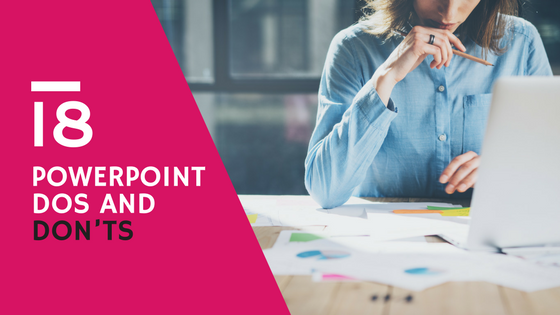
While there are many who advocate for this new app and that great new program, Microsoft Office’s PowerPoint remains the lifeblood of many marketing presentations and documents. It’s our old friend who knows our needs and wants better than we know them ourselves, who’s always there for us in times of big campaigns and important reports.
For those looking to improve their presentations, these PowerPoint dos and don’ts will not disappoint – we’ve put all our research and experience into it to ensure that. If you’re just discovering PowerPoint’s endless capabilities, these tips will help you master it in no time.
We’ve also included some Pro Tips that might hold the answers to some of the questions you’ve been having. Let’s get started.
PowerPoint Dos
1. know your audience.
All marketing actions should start here. It’s the same for presentations, regardless of their intended purpose. Your information, design and style should be based on what your audience will understand and respond to.
Nancy Duarte, Principal of Duarte Design and author of “ Slideology ”, recommends asking 7 questions to know your audience and build an audience persona slide to place at the front of your presentation.

Download this PPT template from Duarte Design
2. Create a structure
Things can quickly spiral out of control if you dive head on to designing the document, without a structure in place. Even if you’re creating a presentation to illustrate an existing piece of content, you’ll still need to tailor it to PowerPoint specifics regarding quantity of information, succession of ideas, verbal details used when presenting it etc.
If you’re halfway through the presentation and don’t remember what comes next, go back to your structure. This will help maintain a cohesive train of thought and message flow.
For instance, we usually start our presentation creation process by putting together a structure of the presentation, then we add content to fill-in the structure and, finally, we design the content.
3. Use keywords
This will help you convey a clear message and keep your audience’s attention. It’s also of great help to you when creating the flow of the presentation.
Start with the topic of your presentation, your principal keyword will derive from that and will most likely be comprised in the presentation title. The structure of your presentation will give you another set of keywords.
For example, this presentation starts with 2 main longtail keywords: search content and social content. If you browse through the presentation you’ll notice that certain keywords that are essential to the topic at hand are distributed recurrently throughout the presentation, such as: content marketing, social media, digital channels and content strategy.
Search Content vs. Social Content von SEMrush
4. Organize your information clearly
Be brief and clear. Don’t crowd your slides. Instead, opt for no more than 2-3 sentences per slide and keep in mind your keywords. Think of them more like statements than sentences.
Treat your slides like billboards .
If you’re using lists, 6 bullets/points per slide should cover it. Make sure to leave enough space between lines of text.
Limit the number of slides. A good case practice is using 20-30 slides or one slide per minute.
Use section divider slides; this will help break up content into memorable chunks.
5. Use a legible font
Opt for a legible font and type size. Don’t use eccentric fonts that will make it impossible to make out the actual words. Stick to standard, easy-to-read fonts, preferably sans-serif (fonts such as Arial or Helvetica). This will also minimize the risk of having your fonts substituted when sending to other people.
Titles should be at least 28 to 48 points, bulleted text or body copy at least 24 points. Only use caps in headlines and section titles, not in paragraphs.
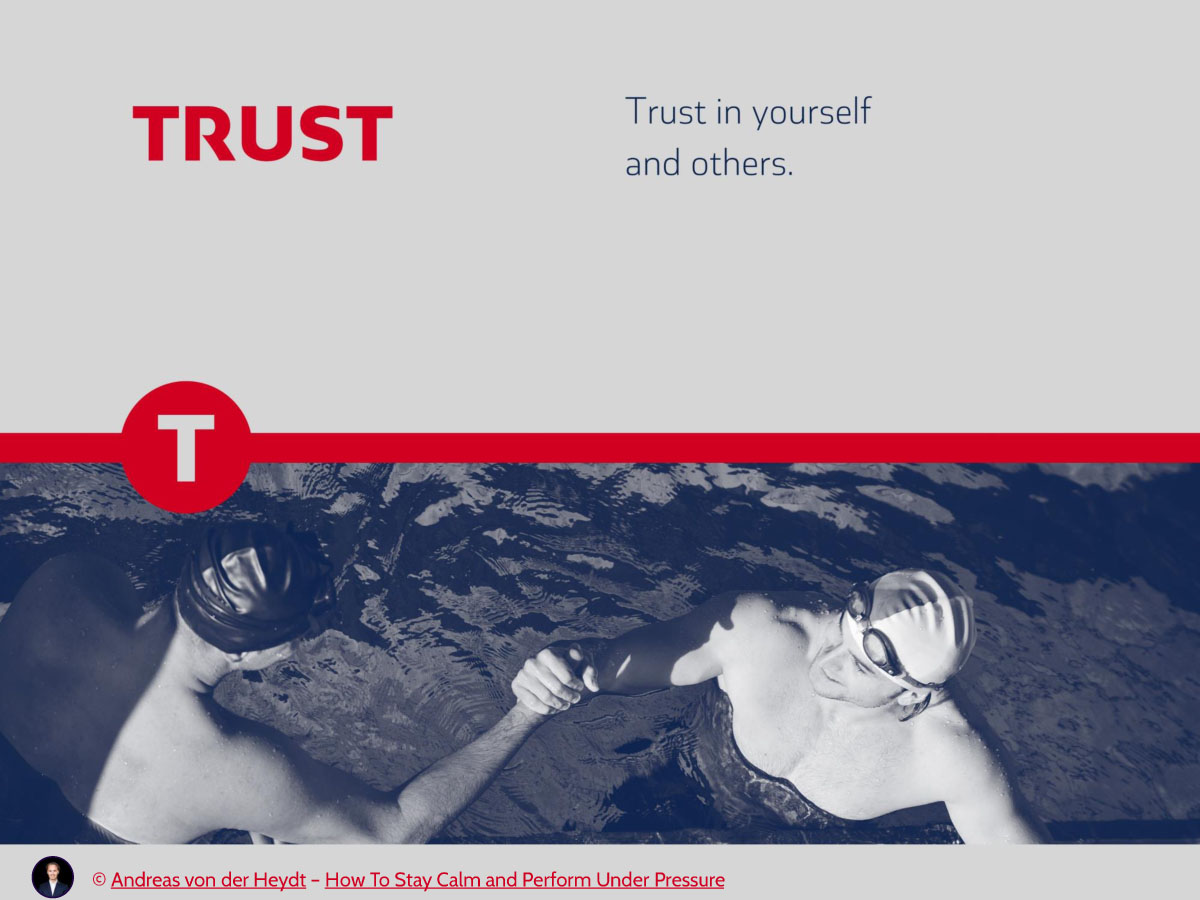
6. Ensure design consistency
Create a template based on your brand guidebook, using the company logos and colors. This will make it so much easier to create consistent presentations and maintain design unity across your work.
Create different layouts for different occasions, within the same template; this way, your presentations will be unified from a design point of view but still have original elements given by the different layouts used.

Featured Download: An Easy Guide To Repurposing Content
Get your free copy
7. Be smart about colors
If your brand book already has a color palette you’re all set. If you’re doing something different, you’ll want to make sure you’re using the appropriate colors: not too bright, high contrast, consistent. A color that looks good on your monitor does not necessarily look good on the big screen you’ll be using to present.
The relationships between the colors you’re using are also important. Limit the use of color to 2 to 4 colors/shades. Use colors that will stand out and will be easy on the eyes (dark backgrounds and light text is a good case practice.) Try Paletton to experiment with different combinations and see what would work best for what you have in mind.
Get inspired by this year’s Pantone color palette to design visually attractive presentations:
Presentation Design Tips – Pantone Best Colors To Use In 2017 from Visual Hackers
8. Use visual elements to illustrate your ideas
Graphs and charts can help show relationships, comparisons, and change. Illustrate your point by verbally discussing each element. Only include 1 to 2 images per slide. You can also use shapes to illustrate complex topics.
Make sure to use these visual graphics to enhance your message and increase understanding. Too much of anything can lead to over stimulating your audience and losing their attention.
9. Save, save, save
It’s best to prevent any technical mishaps and save your work every 5-10 minutes. Even though the program has an automatic save and recover function, there have been plenty of instances when it was too late or something went wrong. CTRL+S is your mantra.
10. End with a summary slide
It’s a good case practice to go through your key points and list the final benefits in a summary slide, at the end of your presentation.
The most important sections of your presentation are the beginning and ending. The beginning is when you will grab the attention of the audience. The summary ending will make it easier for them to remember your ideas.
Here’s an example from one of our clients’ presentations:

11. Keep your presentations well-organized
Store each presentation and its associated files in its proper folder, together with all the visual elements you’ve used.
12. Use animation and sound carefully
Like graphics, animations can be used to enhance your ideas. Abuse them, and you have information overload again. You can also integrate sounds into your presentation, if that’s something that supports your ideas or is needed.
For example, this animation emphasizes that the solution offered by the client is much faster and prevents higher losses:
13. Use transitions for a more dramatic impact
Transitions between slides can help your presentation make more of an impact. However, they can also be quite distracting. A good case practice is to keep transitions to a minimum and use the same transition or a variation of the transition.
Transitions can help when you want to break up content over several slides while still keeping a sense of continuity. Think of it as creating movie scenes rather than individual slides.
With the help of more complex animations and transitions, you can replicate modern effects you typically see on websites, such as parallax scrolling. This type of transition can help the narrative of your presentation and enhance it’s storytelling.
PowerPoint Don’ts
1. put everything on one slide.
It’s not as obvious as you might think. We’ve all done it, at one point. For those situations when there is still something to say, illustrate or include, take a step back and ask yourself “If I can’t see this slide and I can’t read off of it during my presentation, will I still be able to convey its essence?” And there you have your answer.
Only put the essence down. It’s recommended that you don’t use more than eight words per line or eight lines per slide. Start with creating the slides you want and then go back and edit them – remove all non-essential information, remove unnecessary words, and take out slides you can live without. Cut your presentation by as much as half to get to the core if it.
2. Overuse transitions, animations and sound
These effects are meant to be used scarcely, to increase the impact of one idea. They can become a distraction very quickly.
Keep your message front and center and spice up your presentation with enhancing elements at the end. Most presentations are just a visual aid; if you overload them, the audience will end up trying to read the slides and not paying attention to you.
3. Use hard-to-read color combinations and fonts
Stay away from red/green, brown/green, blue/black, blue/purple combinations. Instead, aim for a high contrast between background and text. Also, don’t use bright background colors that will strain your audience’s eyes.
You should also try not to use different colors and fonts on every single slide. Your template will help with this.
4. Use generic graphics and (very) stock photos
If you’re going to opt for visual elements, make sure they are well-designed and suited for your audience. Don’t use generic clipart you found on Google, that’s just offensive to your audience.
The same goes for stock photos that look the same and have been used by everyone. Chances are someone has seen or used that image as well, so instead of helping, it actually hurt your point.
5. Think the slides are for you
Too many people seem to think PowerPoint is just a speech handout. Your presentation is meant to help the audience follow you and to give the clues to organize the information you are sharing, it’s not a substitute.
Pro Tips and Tricks
Choose a story archetype to structure your presentationCreate custom slide sizes – for example, if you want to show a quick presentation to someone on your smartphone, you can create slides the size of your actual screenAlign objects to get a clean design – try this tool for slide proofingGet more control over objects’ designs using “Format” menus Create custom shapesCrop images into custom shapesEmbed your font files to make sure they don’t changeEmbed multimediaCompress images to reduce the size of the presentationUse Touch Bar shortcuts Use a black background for scientific presentations Convert vectors to editable shapes in PowerPoint
Whatever your choice of presentation creation program, remember that your ultimate goal is to convey a message. Follow the principles above and make sure everything you’re including in it supports your message and enhances it, without distracting the audience.
If you need help with creating a last-minute report or presentation, we’ve got just the team for you. Drop us an email and request a quote and we’ll make sure to help you deliver a successful presentation!
Image credit: Mind Blown – Liana Azwa via Behance.net
Are you ready to take your presentations to the next level?
Our team can help with everything from researching your project, writing the content, designing and building your slides, and even creating handouts.
Get in touch
Top articles
- Infographics
- Personal branding
- Pitch deck design
- PowerPoint tutorial
- Presentation design
- Public speaking
Sign up for our monthly newsletter
I really like it
That’s great! Thanks!
Thanks for the info. I really appreciate it
This is really great! It helps a lot!
Lol I love this but it could use some more donts
Thanks for the appreciation and feedback Mike. We’re actually working on an updated version of this article and it will have a few more Don’ts 😉
i agree more don’ts would help a lot
thanks for the insights. They are very helpful. I hope to benefit more in the future presentations
Great tips there Paula! Definitely gonna apply some of these to my upcoming presentations especially embedding visual media and adding touchbar shortcuts. I also found this article https://slideuplift.com/blog/powerpoint-hacks-you-did-not-know-for-effective-presentations/ helpful for some more dos and don’ts to create effective presentations.
Great tips for PPT makers. This certainly helps, will share the articles with my PPT design team. Thanks
Excellent article! Congratulations on the information. 57439559
Great PPT Dos and Don’t s
Leave a Reply Cancel Reply
Save my name, email, and website in this browser for the next time I comment.
This site uses Akismet to reduce spam. Learn how your comment data is processed .
now accepting new clients

Dec 18, 2019
PowerPoint Presentations: Do’s and Don’ts

The problem
Picture this: You attend a meeting a work. The presenter pulls up their white PowerPoint slides cluttered with paragraphs and charts. They drone on about the gap between point A and point B on a complicated graph. Of course, you can see neither point A nor B so you trust that their gap estimate is correct…and significant. Significant enough to take six minutes to cover. You look at your watch. The meeting is nowhere near complete. Though you feel happy for this vacation from your desk, you cannot seem to focus on what the presenter is saying. Speaking of vacation, you think about the tropical destination ad you saw this morning. A beach vacation would be nice…
Does this situation seem all too familiar? For many businesspeople, this is a weekly, if not daily, occurrence. The cycle continues: bad presentation after bad presentation. None are memorable. Few are tolerable. Put bluntly, these presentations are inefficient, ineffective time wasters. Though the present PowerPoint presentation situation feels bleak, you can be the agent of a positive future.
To turn you into a positive agent, let’s cover the dos and don’ts of PowerPoint presentations.
Dos and Don’ts
Don’t confuse your PowerPoint with your presentation. Your presentation includes your speech aiming to reach a goal with your audience (i.e. persuade, inform, educate, etc.). YOU are your presentation. Whether you accept the fact or hide in the dark, YOU either make or break your presentation. PowerPoint, or any other presentation software, whiteboard, chalkboard, paper, etc., is a visual aid. An aid to you, the presenter. A tool for you to either harness or misuse.
Do use visual aids. Though PowerPoint is a tool, not the presentation, using this visual aid does not have to be a bad thing. Visual aids help listeners follow along and understand key points.
Don’t build your presentation based on your PowerPoint. Most presentation preparation should include determining an attention-grabbing opener and closer and appropriate and well-supported content, gathering your thoughts in an organized and easy-to-follow way, and practicing the presentation for extemporaneous delivery, full of great eye contact and expression. A small part of presentation preparation should include preparing a PowerPoint. Unfortunately, many presenters instead use their PowerPoints as notes from which to read. In a study, four hundred fifty-three frequent PowerPoint viewers (1-2 times daily) were asked for the major aspects of PowerPoint presentations that annoyed them most [1]. The most frequent answers were 1) reading word-for-word from slides (71.7%) and 2) including full sentences (48.6%) [1]. The lesson learned: your PowerPoint should not be a written version of your presentation.
Do focus on one message per slide. Putting more than one message on a slide causes the audience to choose which message to focus on and takeaway [2]. Instead, save yourself the slide space and choose one message for your audience per slide.
Don’t overcomplicate your slides. White space (aka “empty” space) on your slide is good. When your slides become too cluttered, the audience will, at best, have a difficult time following, at worst, give up trying to understand. What is too cluttered? For example, if a single slide has more than one chart or graph, the slide is too cluttered. A good rule of thumb is six components per slide, with a component being a single bit of information like a bullet point with text, an image, or a title [2]. David Phillips, a Swedish presentation guru, explained that including any more than six pieces of information forces your audience to use 500% more cognitive resources [2]. Being that humans are energy-savers, this loosely translates to, you will lose your audience’s attention .
Do be careful when using charts and graphs. Though data can be helpful in illustrating a point or backing up an argument, most charts and graphs are too complex to understand quickly. To combat this, presenters will add red lines, data labels, and different markings to clarify [3]. Instead of helping, these marks further clutter the content [3]. If you must use a graph or chart, try using contrast to focus in your audience on the key message. For example, make all the numbers in your chart a faint light gray except the number you wish to focus in on, which can be a solid dark black [2]. Or, to avoid complicated charts and graphs, pull out the significant statistic and write it as a bullet point or phrase.
Don’t use hard-to-read fonts. Stick to serif and sans serif typefaces and use 18-point font or larger [1]. Also, avoid using all uppercase letters. Lowercase letters are easier for your audience to read [1]. Make sure the most important content on your slide stands out due to contrast and also, size [2]. Use larger font sizes for your content, rather than your titles [2].
Do use dark backgrounds on your slides. As stated above, you are your presentation. However, when you stand next to a huge bright screen, the presentation becomes less about you and more about the slides [2]. The audience will be drawn to look at the PowerPoint instead of you. Instead, utilize adept presenter and well-known entrepreneur, Steve Jobs’ technique of dark backgrounds accompanied with minimalism in text and imagery [1].
There you have it. Just four dos and four don’ts for creating infinitely more effective, efficient, and even entertaining PowerPoint slides for your next presentation. This will help your audience focus on you and your message, rather than using your presentation time to plan their next vacation.
[1] Hamilton, C., Kroll, T. (2018) Communicating for Results: A Guide for Business and the Professions. (11 th ed.). Boston, MA: Cengage Learning.
[2] https://www.youtube.com/watch?v=Iwpi1Lm6dFo
[3] https://www.youtube.com/watch?v=kRIcD7v-Vm8
FIND WHAT YOU'RE LOOKING FOR
Business Management
Content marketing, digital marketing, linkedin for business, marketing strategy, newsletter management, newsletters, social media marketing.
6 dos and don’ts for next-level slides, from a TED presentation expert
Share this idea.
- Click to share on Facebook (Opens in new window)
- Click to share on Twitter (Opens in new window)
- Click to share on LinkedIn (Opens in new window)
- Click to share on Reddit (Opens in new window)
- Click to share on Pocket (Opens in new window)
- Click to share on WhatsApp (Opens in new window)

Want to prevent yawns and glazed-over eyes? Before you deliver your next speech, pitch or address, learn how to create exceptional slides by following these rules (with real before-and-afters).
Slides are an expected and crucial part of most speeches, presentations, pitches and addresses. They can simplify complex information or messages, showcase relevant images, and help hold an audience’s attention. But quite often, the best slides aren’t those that make people sit up and comment on how good they are; instead, they’re the ones that people take in without really noticing because the content is effortlessly conveyed and matches the speaker’s words so well.
These days, showing high-quality slides is more important than ever. “We’re living in a visual culture,” says Paul Jurczynski , the cofounder of Improve Presentation and one of the people who works with TED speakers to overhaul their slides. “Everything is visual. Instagram is on fire, and you don’t often see bad images on there. The same trend has come to presentations.”
He says there is no “right” number of slides. However, it’s important that every single one shown — even the blank ones (more on those later) — be, as Jurczynski puts it, “connected with the story you’re telling.” Here, he shares 6 specific tips for creating the most effective slides. ( Note: All of the examples below were taken from the actual slides of TED speakers. )
1. Do keep your slides simple and succinct
“The most common mistake I see is slides that are overcrowded. People tend to want to spell everything out and cover too much information,” says Jurczynski. Not only are these everything-but-the-kitchen-sink slides unattractive and amateurish, they also divert your audience’s attention away from what you’re saying. You want them to listen to the words that you slaved over, not get distracted by unscrambling a jam-packed slide.
“The golden rule is to have one claim or idea per slide. If you have more to say, put it on the next slide,” says Jurczynski. Another hallmark of a successful slide: The words and images are placed in a way that begins where the audience’s eyes naturally go and then follows their gaze. Use the position, size, shape and color of your visuals to make it clear what should come first, second and so on. “You don’t just control what the audience sees; you have to control how they see it,” says Jurczynski.
BEFORE: Too crowded
After: easy to absorb.
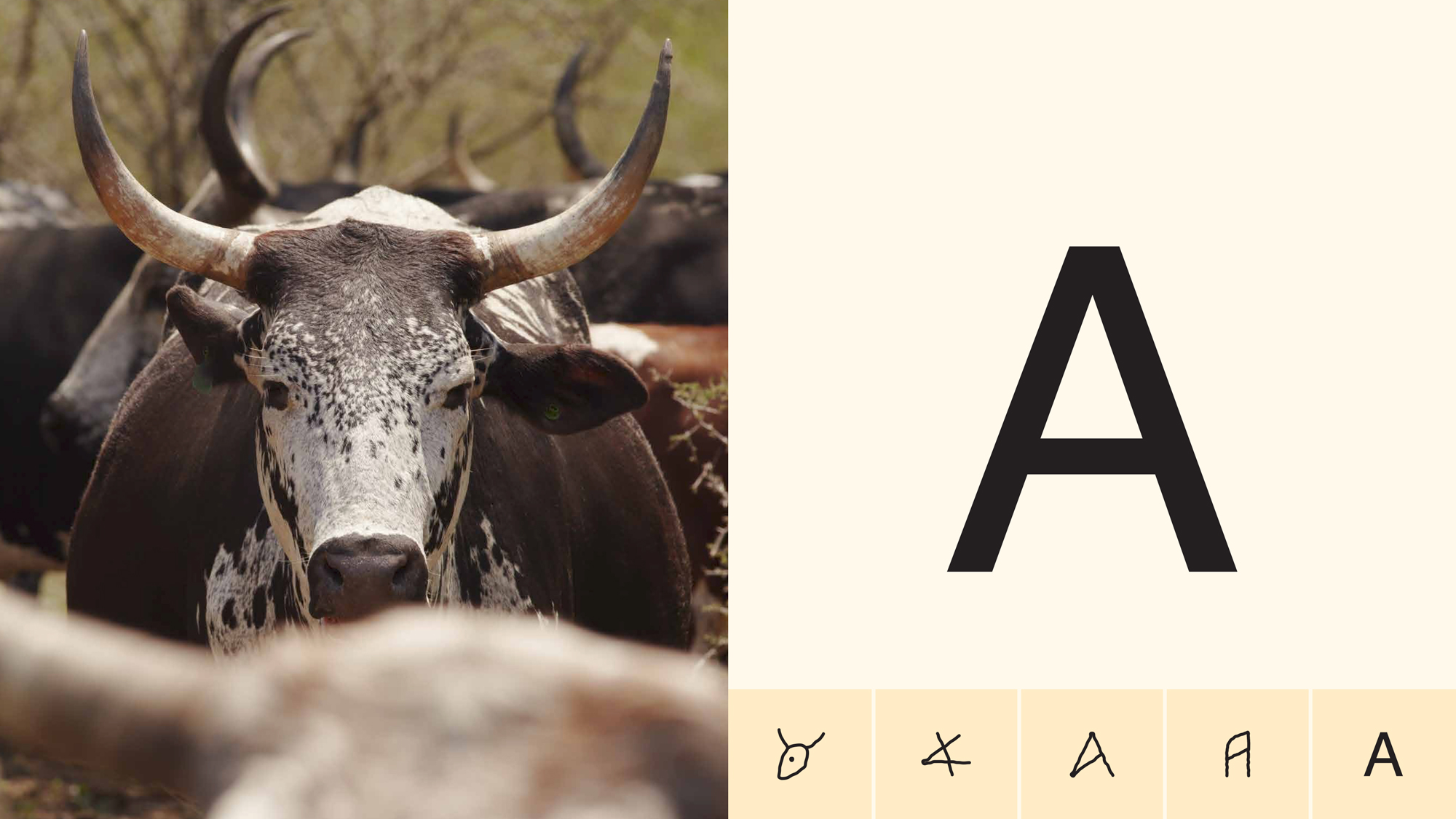
2. Do choose colors and fonts with care
Colors and fonts are like the herbs and spices of your presentation. When used wisely and with intention, they’ll enhance your slides; but when tossed in haphazardly, they’ll make it an unappealing mess.
Let’s start with color. “Color is a key way to communicate visually and to evoke emotion,” says Jurczynski. “It can be a game changer.” Your impulse might be to pick your favorite hue and start from there, but he advises, “it’s important to use color with a purpose.” For example, if you’re giving a presentation about a positive topic, you’ll want to use bright, playful colors. But if you’re speaking about a serious subject such as gun violence or lung cancer, you’d probably go for darker or neutral colors.
While it’s fine to use a variety of colors in your presentation, overall you should adhere to a consistent color scheme, or palette. “The good news is you don’t need a degree in color theory to build a palette,” says Jurczynski. Check out one of the many free sites — such as Coolors or Color Hunt — that can help you assemble color schemes.
With fonts, settle on just one or two, and make sure they match the tone of your presentation. “You don’t have to stick to the fonts that you have in PowerPoint,” or whatever program you’re using, says Jurczynski. “People are now designing and sharing fonts that are easy to install in different programs. It’s been an amazing breakthrough.” Experiment. Try swapping a commonly used font like Arial for Lato or Bebas , two of many lesser known fonts available online. Most important: “Use a big enough font, which people often forget to do,” advises Jurczynski. Your text has to be both legible and large enough to read from the back of the room, he recommends — about 30 points or so.
BEFORE: Weak and hard-to-read font, muddy colors
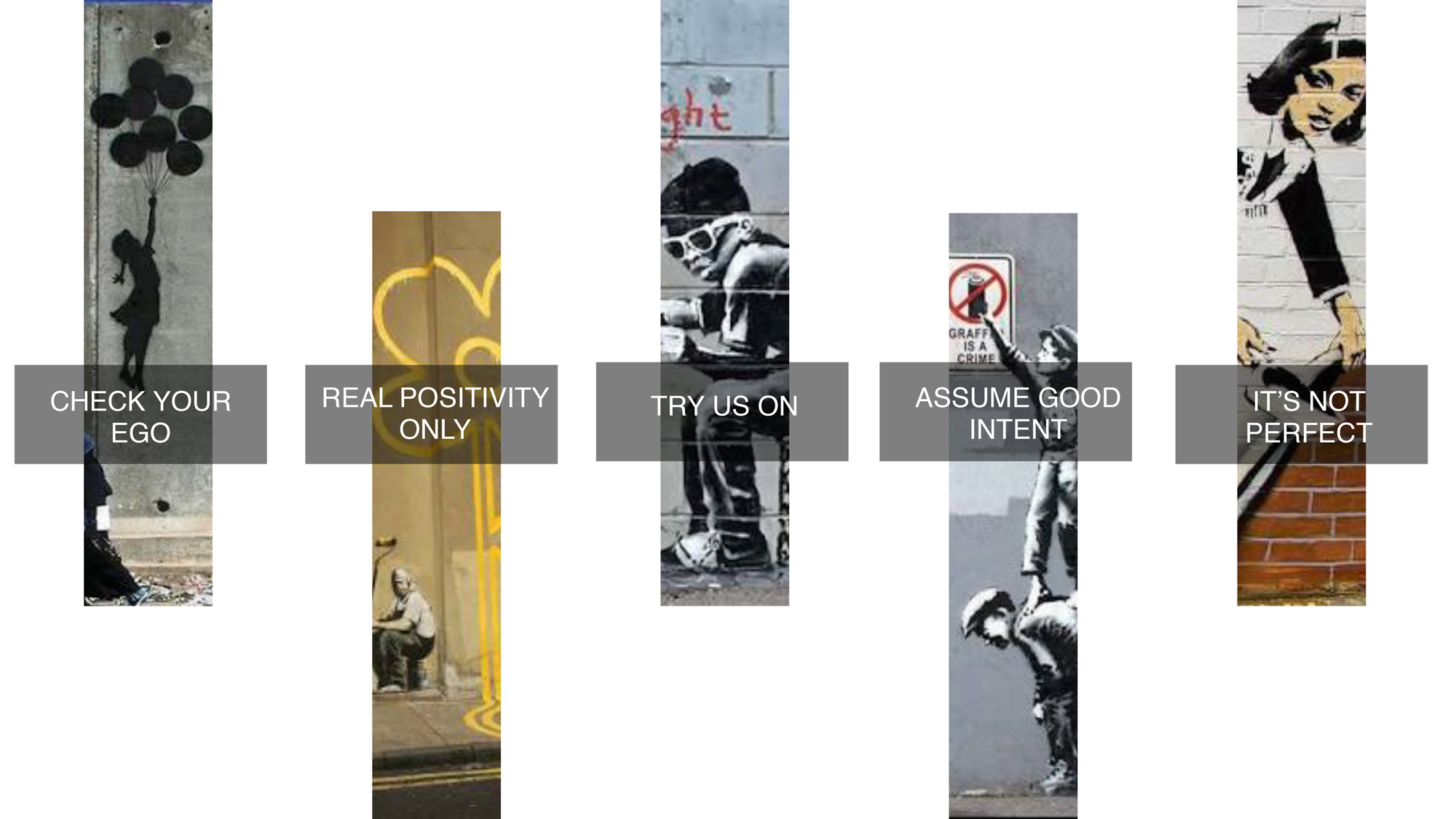
AFTER: Strong font, color that’s striking but not jarring
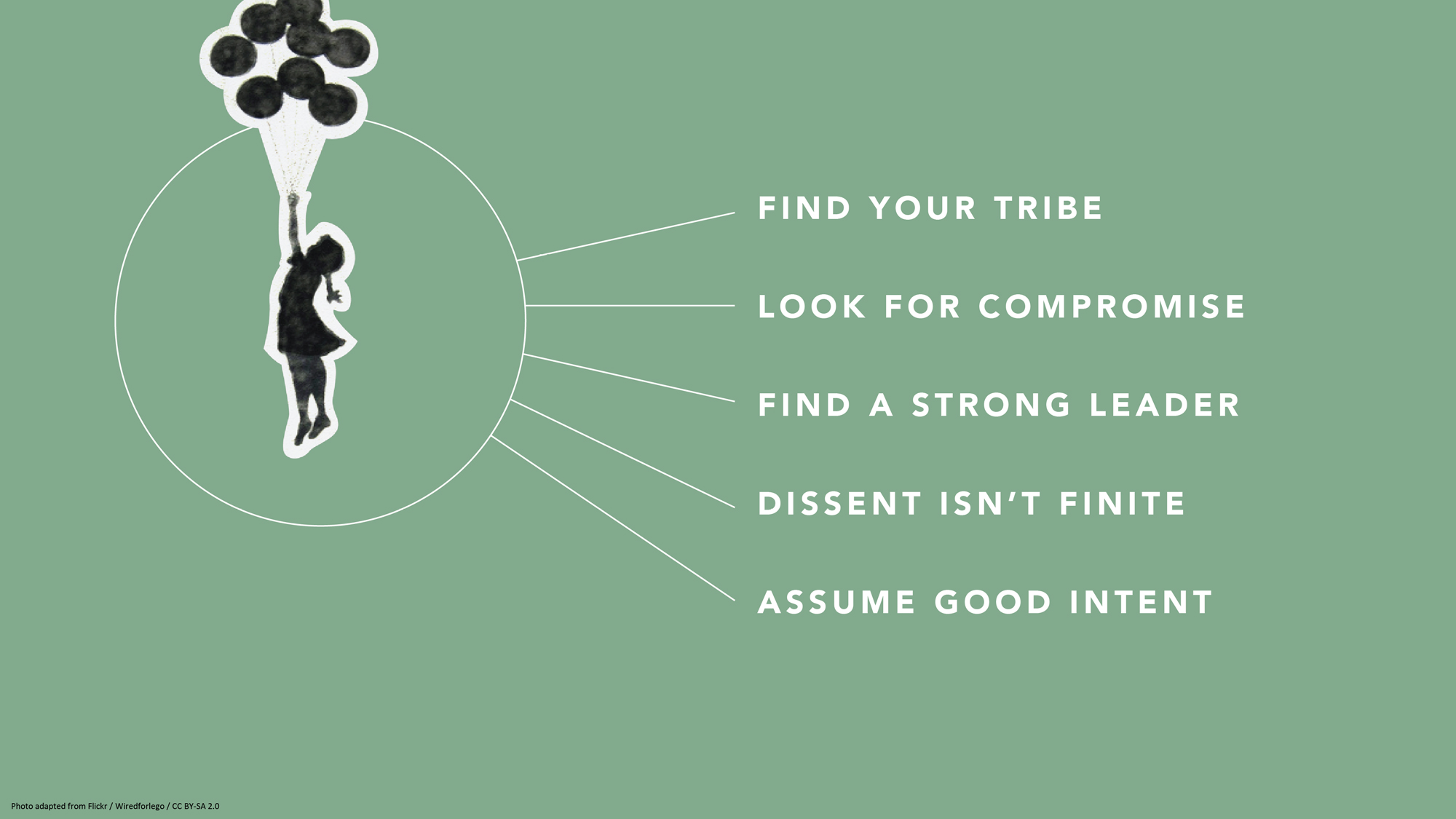
3. Don’t settle for visual cliches
When you’re attempting to illustrate concepts, go beyond the first idea that comes to your mind. Why? The reason it appears so readily may be because it’s a cliché. For example, “a light bulb as a symbol for innovation has gotten really tired,” says Jurczynski. Other oft-used metaphors include a bull’s-eye target or shaking hands. After you’ve come up with your symbol or idea, he advises people to resist the lure of Google images (where there are too many low-quality and clichéd choices) and browse other free image sites such as Unsplash to find more unique visuals. One trick: If you do use stock, amp it up with a color overlay (as in the pic at the top of this article) or tweak it in some other way to counteract — or at least muffle — its stock-i-ness.
One potential source of pictures is much closer at hand. “If it fits the storyline, I encourage people to use their own images,” says Jurczynski. “Like one TED Talk where the speaker, a doctor, used photos of his experience treating people in Africa. That was all he needed. They were very powerful.” Major caveat: Any personal photos must support your speech or presentation. Do not squander your audience’s precious time by showing them a gratuitous picture of your children or grandparents — beautiful as they may be.
BEFORE: Fake-looking stock photo to illustrate teamwork
After: eye-catching photo of nature to illustrate teamwork.

4. Don’t get bogged down by charts and graphs
Less is also more when it comes to data visualization. Keep any charts or graphs streamlined. When building them, ask yourself these questions:
What do I want the audience to take away from my infographic?
Why is it important for them to know this?
How does it tie into my overall story or message?
You may need to highlight key numbers or data points by using color, bolding, enlarging or some other visual treatment that makes them pop.
Maps are another commonly used infographic. Again, exercise restraint and use them only if they enhance your talk. “Sometimes, people put a map because they don’t know what else to show,” says Jurczynski. He suggests employing labels, color schemes or highlighting to direct your audience where to look. He adds, if you have the skill or know an artist, “you may even consider a hand-drawn map.”
BEFORE: Yikes! What’s important?!? AFTER: The takeaway is clear
5. don’t be scared of blank slides.
It may seem counterintuitive, but at certain points in your speech or pitch, the best visual is … no visual at all. “At the beginning, I was not a fan of blank slides,” says Jurczynski. “But the more talks I’ve seen, the more a fan I am of them, because sometimes you want all the attention on yourself and you don’t want people distracted by what they see in the slides. Or, you might use them to give the audience a visual break from a series of slides. Or maybe you want to shift the mood or tempo of the presentation.”
The blank slide is the visual equivalent of a pause, and most stories could use at least one. And with blank slides, Jurczynski has one main “don’t”: “You cannot use white blank slides, because if you do, people will see it and think something is broken.”

6. Do remember to practice
The easiest way to figure out if your slides really work? Recruit a colleague, friend or family member, and run through your entire presentation with them. Sometimes, people can get so carried away with rehearsing their delivery and memorizing their words that they forget to make sure their slides complement and synch up with what they’re saying.
“Even if you have the best visual s in the world, you need to practice in front of someone else. Once you start practicing, you may see, ‘I’m talking about a sad story, but on the slide behind me, I have something funny and that doesn’t make sense,'” says Jurczynski. “Or, ‘Oh, this could be a good place for a blank slide.’”
About the author
Amanda Miller manages curation for partner events at TED.
- business advice
- data visualization
- idea visualization
- presentation literacy
- public speaking
TED Talk of the Day


How to make radical climate action the new normal

3 strategies for effective leadership, from a former astronaut

Feeling unseen by your boss? Here’s what you can do

Let’s stop calling them “soft skills” -- and call them “real skills” instead

There’s a know-it-all at every job — here’s how to deal

The 7 types of people you need in your life to be resilient

Perfectionism holding you back? 3 ways to shift the habit

The unseen forces that can cause your great new idea to crash and burn

Have you quietly quit? Your next step: Go to the neutral zone

A smart way to handle anxiety -- courtesy of soccer great Lionel Messi

6 ways to give that aren't about money

7 Zoom mistakes you might still be making -- and how to raise your video skills

Want to speak from the heart? Answer this question first
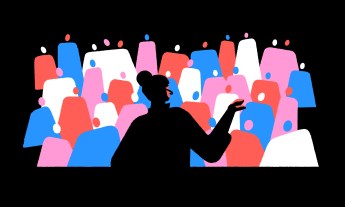
Before your next presentation or speech, here's the first thing you must think about
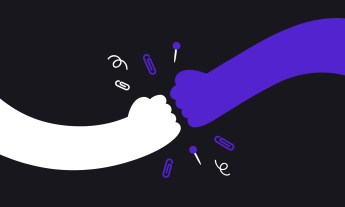
The 2 kinds of praise we all need to get at work

- Free Brand Audit
Powerpoint Do’s and Don’ts
by Michelle Stevens

Believe it or not, but PowerPoint, the ever present presentation tool, has been with us for nearly three decades. As anyone who has ever sat through a particularly dull slide deck can attest, there is a fine art to building and exhibiting a compelling presentation that keeps an audience’s attention. Here are a few tips to make your next PowerPoint something special:
DO: Stay Concise
The biggest rookie PowerPoint mistake is to copy and paste all your information verbatim into the slides.
Not only is this incredibly boring, but no one is going to have the time or inclination to read a wall of text. Don’t turn a presentation into a book.
There’s no hard rule, but a good general principle is to limit yourself to five words per line and five lines per slide.
DON’T: Overdo the Special Effects
After years of updates, PowerPoint is extremely full featured at this point.
But, while it can be fun to play with all the bells and whistles, too often they just end up being distractions,
Avoid overusing animations, flashy transitions, jarring sound effects, busy backgrounds, unnecessary drop shadows, ornate fonts, or any other effect that doesn’t make your information clearer.
DO: Use Humor
Because the format is so well established and we’ve all seen thousands of them, even the best powerpoint presentations can struggle to engage audiences.
Don’t treat a presentation like an open mic night at the comedy club, but the occasional comic, snappy pun, or amusing anecdote will liven things up, make your arguments more memorable, and prevent monotony from setting in.
DON’T: Just Read the Slides
Your audience, presumably, can already read. They don’t want to have the words on the screen read back to them word for word. Your slides should support an oral presentation, not just reiterate it.
Know the material well enough that your bullet points will jog your memory of the finer details that need to be addressed.
DO: Look Up!
Even if you aren’t just reading from the slides and are just referring to them, you should still look up now and then to maintain eye contact with the audience– how else will you know if they are still awake?
DON’T: Rush
Give your audience ample time to read each slide, but don’t delay so long as to lose their attention.
Also, don’t start speaking as soon as the next slide loads. Give the audience a few moments to scan the slide and get ready to hear what you have to say about it.
Likewise, don’t hit the next slide as soon as you finish discussing the current one. Give readers time to digest the information, and check out the room to see if they look ready to move on.
DO: Be Bold and Direct
Use bold colors and sharp contrasts, not only because it will enhance legibility but because it imparts emotion and energy into your presentation.
Similarly, when it comes to fonts for presentations, bigger is almost always better. A point size of 18 is just about the bare minimum. Shoot for something closer to the mid to upper 20s. Also, bear in mind, sans serif fonts are considered more legible at big sizes.
DON’T: Over Rely on Clipart
Especially in creative fields, people will notice clip art that doesn’t quite fit. Pull images and video from the web that are highly relevant and help drive your point home in an appealing way.
DO: Save Handouts for the End
There’s some debate about this one. Some authorities believe following a handout will improve audience recall, but many believe it just pulls awareness away from the presenter.
Attendees already have the constant threat of smartphones to distract them. Don’t give them anything else that might overshadow the main event.
Be the center of attention at all times. Make your case and make it well, and then provide supplementary materials for people to look over at their leisure.
DON’T: Overuse Statistics
No one needs to see all the raw data that went into your presentation. They want you to synthesize that information for them.
Slides overloaded with too many facts and figures will be tuned out. Besides anyone who needs all the granular details will ideally be able to get them on your website or handout materials.
If you have a stat you think is vital to the story you are telling, try to at least format it in a visually interesting way like a simple chart or graph.
DO: Use Bullets and Numbered Lists
Humans process information better when it’s organized in discrete chunks. Take out information and break it down into major sections, and then break those down into subsections.
Information should flow in an orderly fashion and be extremely easy to understand and digest.
Progressively released bullet points (that pop up one at a time) can also be useful for helping the audience keep track of where you are in the presentation.
DON’T: Be Afraid to Take a Pause
You don’t have to run through your slides unceasingly. Some presenters prefer to leave questions to the end, but others allow questions at any time.
But, if a question arises that causes a digression, consider hitting the letter “B” on the keyboard. This will pause the presentation and clear the screen,
If you leave the current slide up many eyes will stay fixated on it even as you are discussing something totally different.
Prezentt Blog
The do’s and don’ts when giving a powerpoint presentation.
By Lauren Clarke
One of the most useful skills to have in life is the ability to stand on stage, in front of the audience and give a great presentation.
However, even experienced presenters tend to make the some rookie mistakes when giving a PowerPoint presentation.
To avoid making such mistakes, we have compiled some simple tips – the dos and the don’ts when giving a PowerPoint presentation.
Prepare, Prepare, Prepare
We cannot over-emphasise how important preparation is when giving a PowerPoint presentation. Know your topic that you are delivering, forwards and backwards. Write down the major points that you want to deliver to your audience on your slides as well as on your cue cards. By doing so, the chances of you digressing into other topics are very slim.
Start off your PowerPoint presentation with a catchy introduction to get your audience interested or even curious about your topic of presentation. Get them engaged and wanting to stay on to find out more about the rest of the topic that you will be presenting.
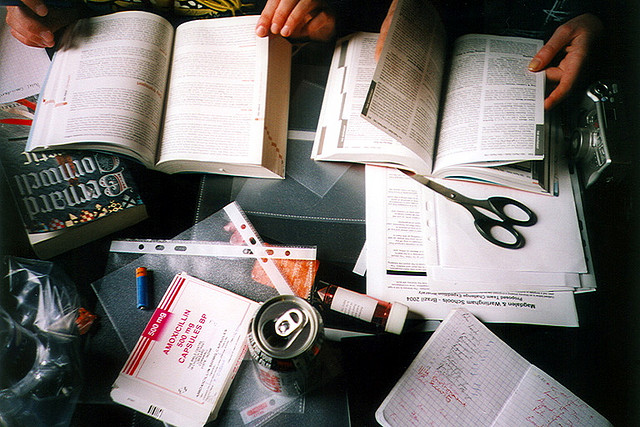
Once you have the audience’s attention, keep the momentum going by branching out from your introduction. Avoid reading and looking at your slides all the time and try to engage your audience by asking closed questions that require the audience to reply by a show of hands. You could also include your personal experiences relating to your topic of presentation; who does not like to listen to real life events! End your presentation with a great wrap-up and a summary of your presentation. Do include your contact details for those audiences who want to know more or have questions for you.
Another way to get organised for your presentation is by using Prezentt. Upload your slides and content and remember to share the link with your audience on the day of the presentation. By sharing your slides in real time with your audience, they will be more engaged in your presentation. Not only that, you will save countless hours of administration time and cost, and will effortlessly improve the interaction between you and your audience.
Posture and Body Language
How you present yourself in front of the audience says a lot about you and your personality. From your posture and body language, the audience will roughly know how dull and boring or how exciting and full of zest your presentation will be. Your body language is an essential tool of any public speaking.
Stand up straight, avoid slouching and regardless if you are using a microphone or not, always speak with clarity. Try to make eye contact with audience members during your presentation to increase audience engagement.
Pace Yourself
It is very common to have the moderator or event manager informing you on how long your presentation should be when giving a PowerPoint presentation. Normally, you will be informed prior to the presentation date as you will need to prepare your slides and get organised. With the time allocated to you, try to pace yourself and avoid pacing aimlessly. Eventually, the audience will focus on your movement instead of your presentation.
Do not speak so quickly that the audience cannot comprehend what you have just said, but don’t speak so slowly that your audience falls asleep or walks out of the room either!
Try Prezentt for Free
Get started with a no-obligation demo!
Request DEMO
Ineffective Slides and Visuals
Poorly prepared slides can ruin a good PowerPoint presentation, so it is worth the time and effort in getting your slides right. The most effective presentation visuals do not have to be flashy, they just have to be brief and consistent.
Avoid cluttering your slides with text in tiny font sizes. It is a waste of time when your audience is not able to read your slides if you use font size 12 or when your slides contain too many words. Also, do not use animation like an animated emoji or a dancing clown, as it will only distract your audience.
Ignore the Audience
If you think that giving a PowerPoint presentation is all about you, you might need to rethink your priorities. Do not ignore the audience and always remember why they are there in the first place. Without the audience, you would end up giving your presentation to an empty room!
Ignoring the audience happens sometimes when speakers are afraid or have stage fright – they just want to get the presentation over and done with! They rush through the presentation and don’t deliver their message effectively. Pay attention to your audience and they will listen to you.

Read your Slides Out Loud
Have you ever seen an actor on stage performing while holding a script in his hand?
Ideally, a presenter won’t simply read out the entire presentation from their notes but you may find it useful to use Cue Cards, just in case you lose your chain of thought.
What you should not be doing is reading your slides out loud, word for word. You audience can read your slides clearly, so what is the point in giving a presentation to your audience if you are going to read your presentation from your slides? It sends a message to your audience that you are lazy in preparing your slides and you don’t really know your topic. If you are familiar with the flow and content of your presentation, you won’t be reading the slides.
In addition, if you’re simply reading the slides from your PowerPoint presentation, you’ll end up having your back facing the audience most of the time. This is a big mistake. The audience wants to see your face and not your back so this is very distracting. Remember that presentation slides are meant to improve your talk!
While there are plenty of other dos and don’ts when giving a PowerPoint presentation, this is a short list of the basic ones which you should be able to implement when giving your next presentation.
Remember that when giving any kind of presentation, it all comes down to one thing: valuing your audience and being worthy of their time. When you continue to focus on providing the best to your audience, you will find yourself giving a great presentation every single time.
Leave a Reply Cancel reply
You must be logged in to post a comment.
Get started by taking a tour of our demo
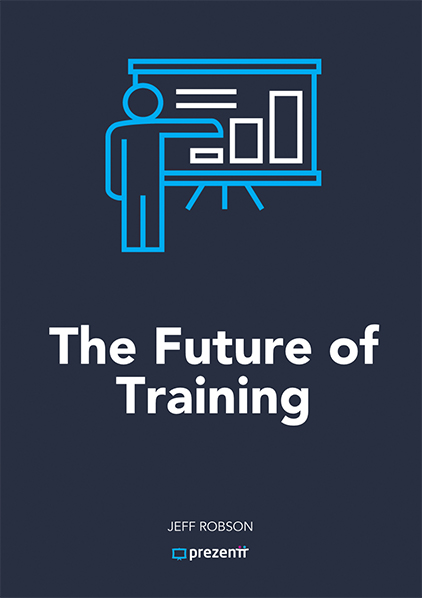

Researched by Consultants from Top-Tier Management Companies

Powerpoint Templates
Icon Bundle
Kpi Dashboard
Professional
Business Plans
Swot Analysis
Gantt Chart
Business Proposal
Marketing Plan
Project Management
Business Case
Business Model
Cyber Security
Business PPT
Digital Marketing
Digital Transformation
Human Resources
Product Management
Artificial Intelligence
Company Profile
Acknowledgement PPT
PPT Presentation
Reports Brochures
One Page Pitch
Interview PPT
All Categories
7 Tips to Conduct Effective Business Meetings (With Do's and Don'ts Templates Included)
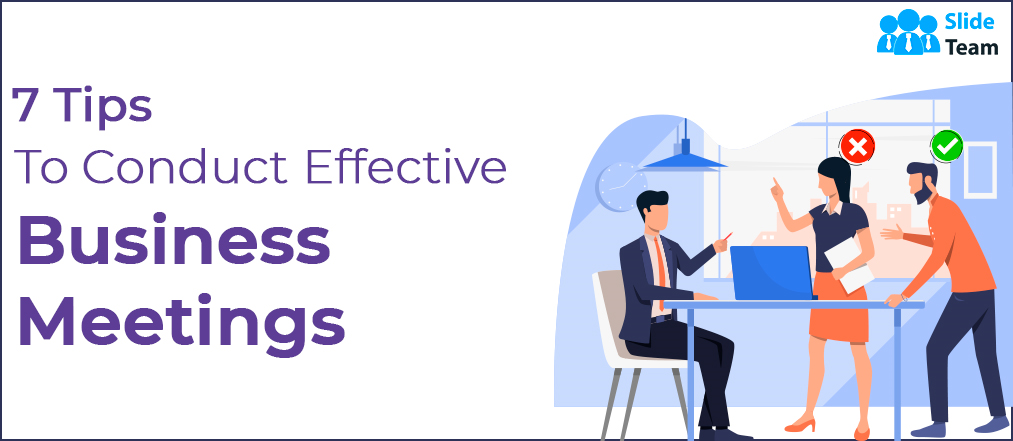
Mohit Sabharwal
Have you been conducting business meetings where you catch your employees dozing off? Or where some people begin to share their ideas, and others shoot them down? Let's admit, we’ve all been a part of bad meetings where there is no clear agenda, and people are coming in late, uninterested, and unproductive.
As per statistics, managers spend over 23 hours per week in meetings in an upward 50-year trend. Business meetings play an essential role in decision-making and goal accomplishment. However, most of the discussions remain ineffective since people do not plan properly and ignore the meetings' execution. It results in wastage of time, effort, and money.
Nevertheless, we bring you tips that can work for anyone, irrespective of the title or organization. Read on.
Ways to Get The Most Out of Your Business Meetings
There are ways to conduct well-balanced and productive business meetings that benefit the employees as well as the managers. Effective business meetings should encourage both parties to participate in the session to reach a beneficial decision for the organization.
Therefore, we bring you some easy tips that you can use for productive business meetings. We have also included business meetings PPT templates to make your sessions interesting and informative.
You must prepare and take notes before going to the meeting. Before you send an invite for your next meeting, pause, think, and answer questions such as:
→ Why is the meeting important?
→ What problems do you want to highlight?
→ What is the outcome you are expecting from the meeting?
→ Is the meeting necessary, or some other form of communication can serve the purpose?
Answering questions like these will help you clear your vision about the meeting and give you a head start for it.
An agenda is a compass for the conversation. However, a majority of the meetings wander off course as they start with no purpose. Once you know that you want to conduct a meeting, you should go ahead and write the purpose of the meeting on a hand-out or a whiteboard. You can also discuss it explicitly at the outset. You must tell everyone why they are invited to the meeting and what they are supposed to accomplish with it. Therefore, you should set a plan to keep the discussion on track.
3) Value time
Nothing is more annoying than a room waiting for the person in charge to show up. Time is valuable and must be honored. Hence, meetings need to start and end on time. Employees and managers should arrive on time. If the purpose of the meeting is accomplished with a short discussion, it is better to conclude it. There is no point in stretching the session for no reason as it only drains the energy of the group.
4) Encourage open communication
You must let others participate in the meetings and encourage them to share their ideas. In other words, let everyone else flush out their opinions so that you can make a good decision in the end. Take the lead and help people bring out their best ideas to make the wisest decisions. Try to make your meeting a collaborative process.
5) Give everyone a role
Sometimes, people are reluctant to share their ideas and opinions because they are afraid of being judged. However, you can shatter this phobia and invite them to the foreground by assigning them the roles. Give the participants a job to do in a meeting to help them speak up and make them feel valued.
You can assign tasks to the employees such as brainstorming, discussing a plan of action, and more based on the agenda of the meeting. These tasks can help employees prepare their points, feedback, and opinions in the meeting without any stress.
6) Keep an open mind
Many ideas and feedback can deviate you from the purpose of your meeting. You must stick to your agenda; however, keep an open mind to let the employees' new ideas and approaches come in. It makes the employees comfortable to share their honest opinion irrespective of their expertise or rank in the company.
7) Follow-up
Execute an effective business meeting with a structured follow-up message. Delegate tasks, set deadlines, schedule next meetings, and follow up with employees. Also, take feedback from the employees on the efficacy of a meeting, review it, and conduct open discussions to know the loopholes. Take necessary actions to make business meetings more effective.
Effective business meetings are meant to keep you engaged and provide you with the correct and vital information. Therefore, you must incorporate the above tips to obtain the best results. To hit the nail on the head, you can use SlideTeam's business meetings do's and don'ts PowerPoint templates to help you navigate formal discussions in the right direction.
This business meeting PPT template lets you highlight points that are essential or optional for a meeting. It will help you keep your focus on vital subjects. The template is completely customizable. You can use it based on your needs.
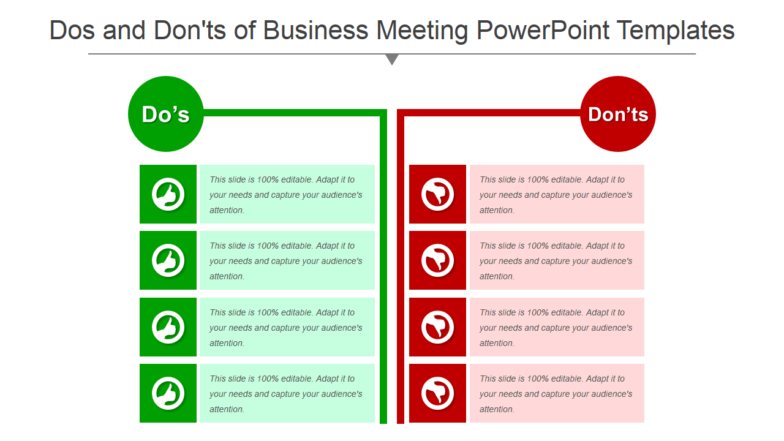
Download this template
Use this professionally designed business meeting template to list down things allowed in a meeting. You can use it at the beginning of a meeting to prepare your audience. The template showcases two separate sections for do's and don'ts. You can use both sections to highlight your points clearly in the template.
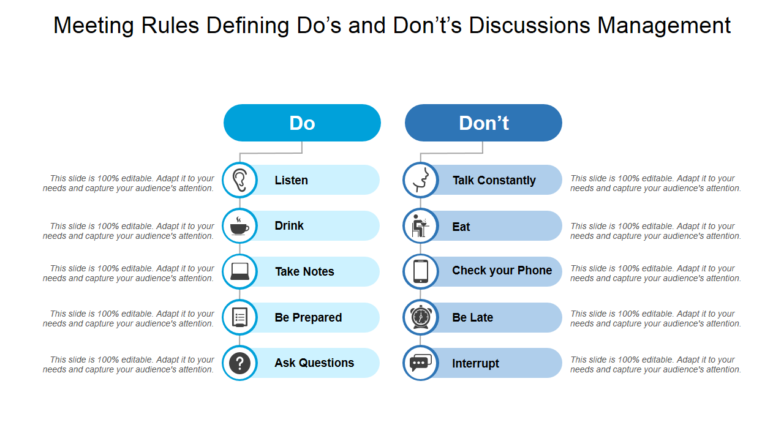
Grab this template
Clinch your next deal with this template which showcases ways to conduct a valuable and dynamic meeting with a client. The slide showcases do's and don'ts that everyone needs to follow during a client meeting. You can incorporate your points in the slide as it is a customizable template.
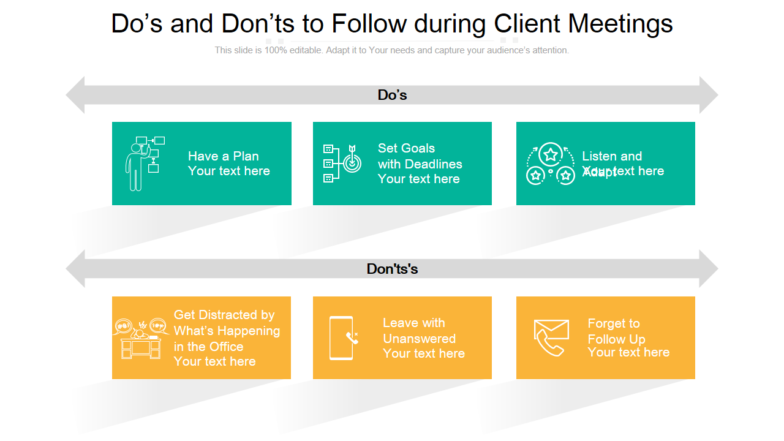
Create a business meeting do's and don'ts list with this PPT template. Use this ready-made design to display the practices that must be followed in a business meeting. It also highlights points that should be ignored during business meetings at all times. It is a creatively designed template to help grab the audience's attention. Select this customizable template now!
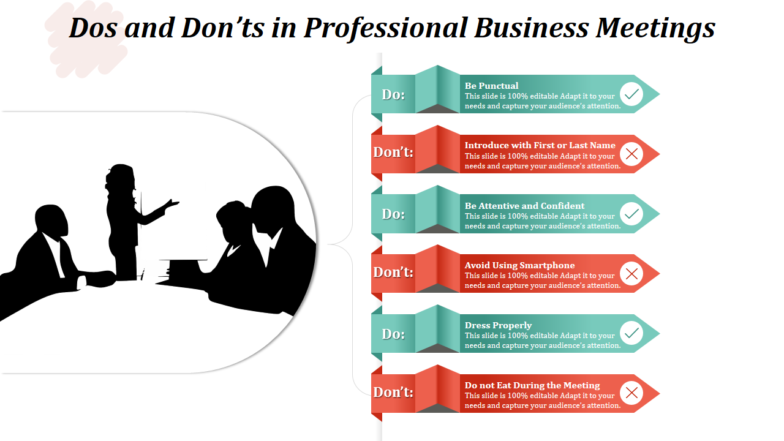
Make your next business meeting successful and achieve your goals with this PPT template. This flexible design will help you plan your sessions, set agenda, and communicate your ideas effectively. Incorporate this customizable slide now to hold an impressive discussion.
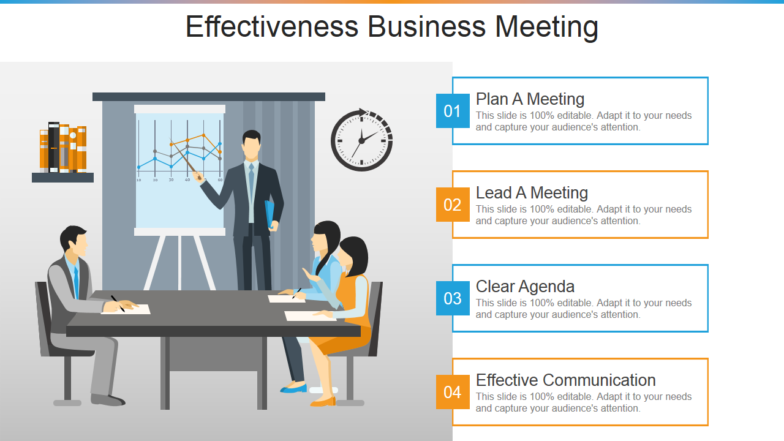
Bring out the best of the ideas in your business meetings using this innovative PowerPoint template. You can incorporate this PPT slide to showcase the purpose of the meeting, assign tasks, create an action plan, and more. Grab this customizable preset to make your meetings interesting for the employees.
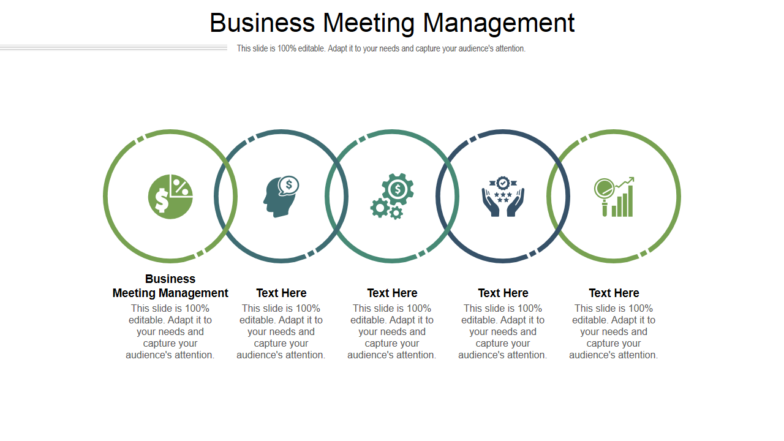
Lead effective business meetings using this simple yet innovative PowerPoint template. This customizable slide is set to help you conduct a productive business meeting by letting you showcase the vital points. Keep everyone on track and focused with this stunning PPT slide.
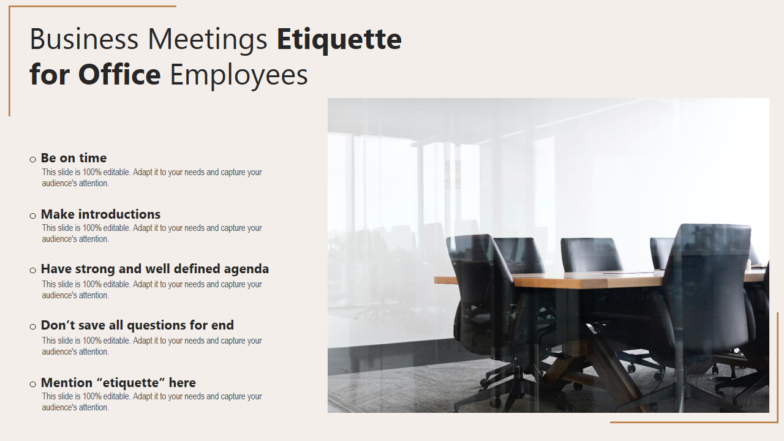
Conducting business meetings requires effort and patience. It is essential to outline discussions beforehand to make an impact on the audience.
So use the tips mentioned above with the professionally designed do's and don'ts templates to maximize the effectiveness of your meetings. Incorporate our editable slides to encourage the desired business etiquettes. After all, when the design is brilliant, formal sessions become interesting and engaging automatically.
P.S: To increase the efficiency of your on-site and remote meetings, explore our actionable PPT templates featured in the blog .
Related posts:
- Top 11 PowerPoint Templates to Facilitate Multiform Discussions
- How to Design the Perfect Service Launch Presentation [Custom Launch Deck Included]
- Quarterly Business Review Presentation: All the Essential Slides You Need in Your Deck
- [Updated 2023] How to Design The Perfect Product Launch Presentation [Best Templates Included]
Liked this blog? Please recommend us

Top 35 Agenda Slides To Make Your Business Meetings More Productive
![presentation do's and don'ts in powerpoint 10 Presentation Tips to Ace Your Next Online Meeting [Top 10 PPT Templates Included]](https://www.slideteam.net/wp/wp-content/uploads/2020/09/size1001-436-8-335x146.jpg)
10 Presentation Tips to Ace Your Next Online Meeting [Top 10 PPT Templates Included]
This form is protected by reCAPTCHA - the Google Privacy Policy and Terms of Service apply.

Digital revolution powerpoint presentation slides

Sales funnel results presentation layouts
3d men joinning circular jigsaw puzzles ppt graphics icons

Business Strategic Planning Template For Organizations Powerpoint Presentation Slides

Future plan powerpoint template slide

Project Management Team Powerpoint Presentation Slides

Brand marketing powerpoint presentation slides

Launching a new service powerpoint presentation with slides go to market

Agenda powerpoint slide show

Four key metrics donut chart with percentage

Engineering and technology ppt inspiration example introduction continuous process improvement

Meet our team representing in circular format

Home PowerPoint Templates PowerPoint Templates Dos and Donts PowerPoint Template
Dos and Donts PowerPoint Template
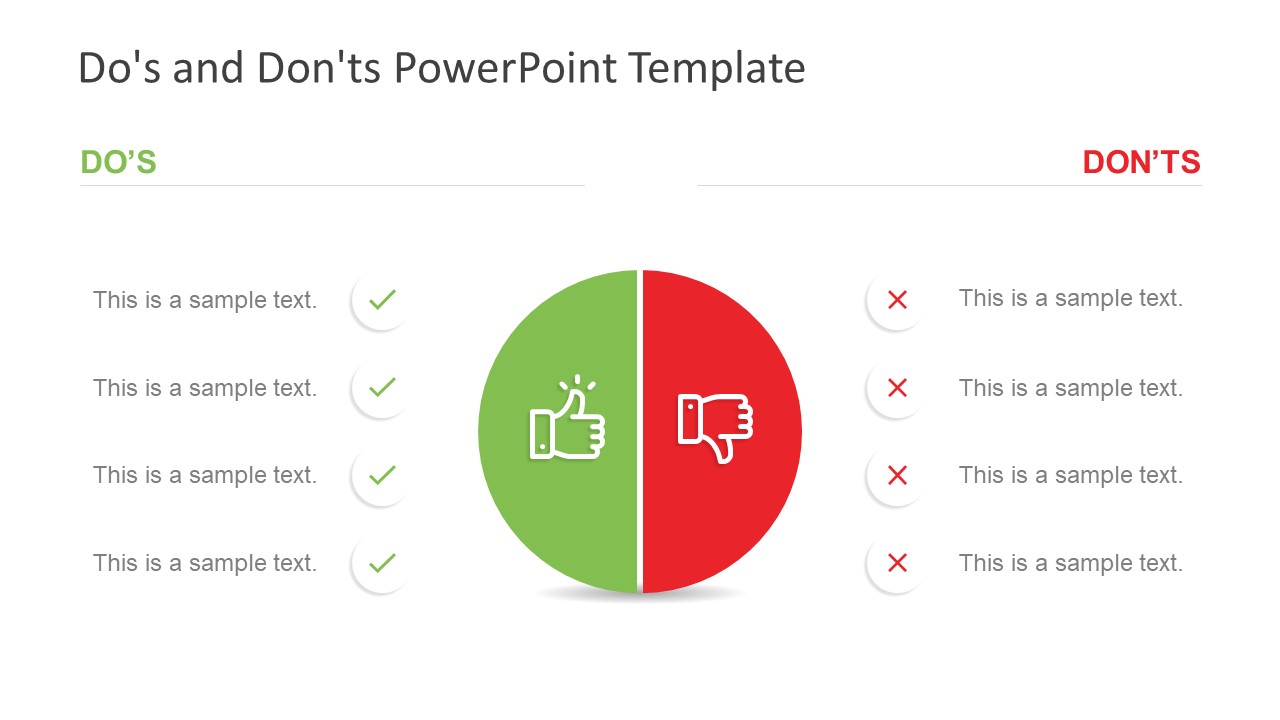
The Do’s and Don’ts PowerPoint Template is a presentation tool for comparison topics. It is a data table design with thumbs up and down icons. There are four slides of do’s and don’ts displaying a different number of rows in each. The last slide; however, contain black background which can help users to select a template according to their presentation theme. These do’s and don’ts slides show two contents layouts with circular clipart icon in the middle. This icon shows two halves of a circle with thumbs up and down icons. Further, thumbs up is a green half circle shape while thumbs down is red. These two colors are commonly used for right/wrong, true/false, yes/no etc.
The Do’s and Don’ts PowerPoint Template provide four, five, and six rows layouts. These slides, at professional level, assist in comparing products, services or solutions. The two segments process can also demonstrate current and future state of an entity. It could be a company, its services or process approach. Or, explain pros and cons of a process as a brainstorming activity among peers. But more importantly, these slides enable audience to understand which action should or shouldn’t be taken during project. The correction symbol “green tick” represents do’s as bullet points while “red cross” is for don’ts.
The do’s and don’ts template is a fully editable and customizable PowerPoint. Therefore, users can make changes in colors of background, shapes, icons, and text by using formatting options. And, they can edit text placeholders by adding important presentation content. They can also replace circular bullet point and half circle shapes with any other figure available in PowerPoint. These feature of changing flat shapes or colors enables users to adjust new slide into their existing presentation’s theme.
You must be logged in to download this file.
Favorite Add to Collection
Details (4 slides)

Supported Versions:
Subscribe today and get immediate access to download our PowerPoint templates.
Related PowerPoint Templates
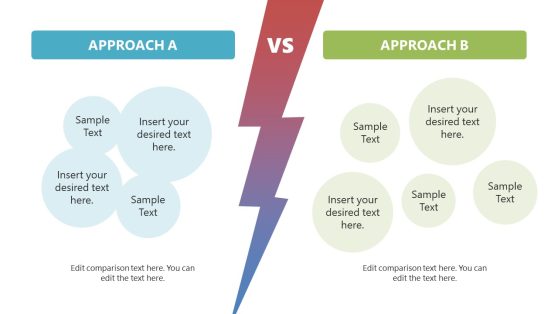
Compare Two Approaches PowerPoint Template
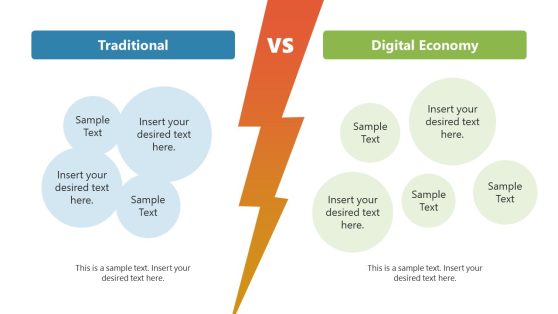
Traditional vs. Digital Economy PowerPoint Template
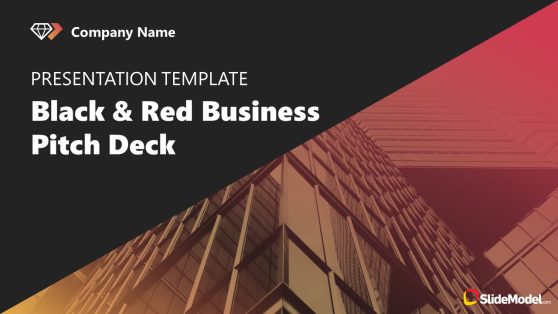
Black & Red Business Pitch Deck Template for PowerPoint
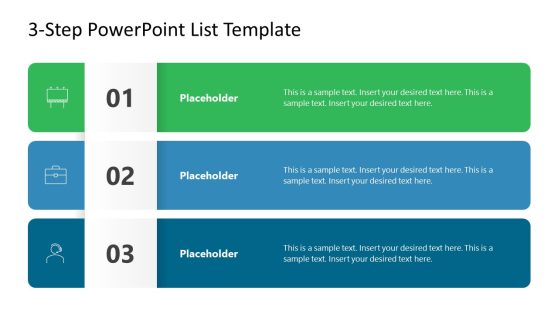
3-Step PowerPoint List Template
You are using an outdated browser. Please upgrade your browser to improve your experience.
dos and donts powerpoint templates
- Price <= $5.99
- Price > $5.99
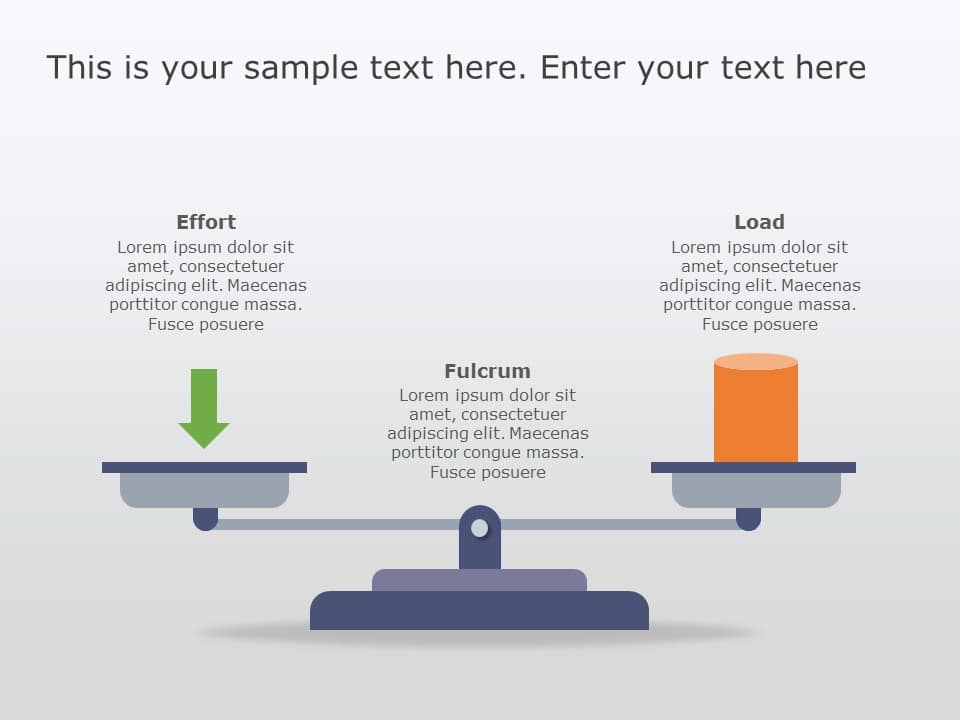
Weight Calculus 02 PowerPoint Template
Login to use this feature
Add-to-favs lets you build a list for inspiration and future use.
Log in now to start adding your favs.
If you don't have one. A free account also gives you access to our free templates library
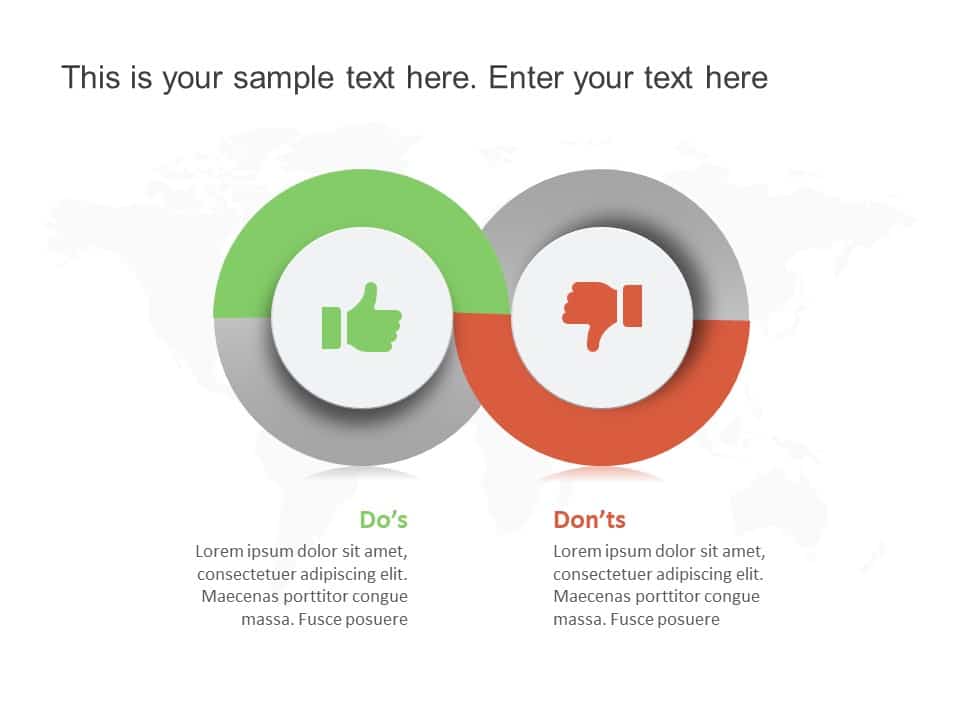
Pros and Cons Circle PowerPoint Template

Pros and Cons Seesaw PowerPoint Template

Weight Calculus PowerPoint Template

Meeting Rules 02 PowerPoint Template

Meeting Rules 01 PowerPoint Template
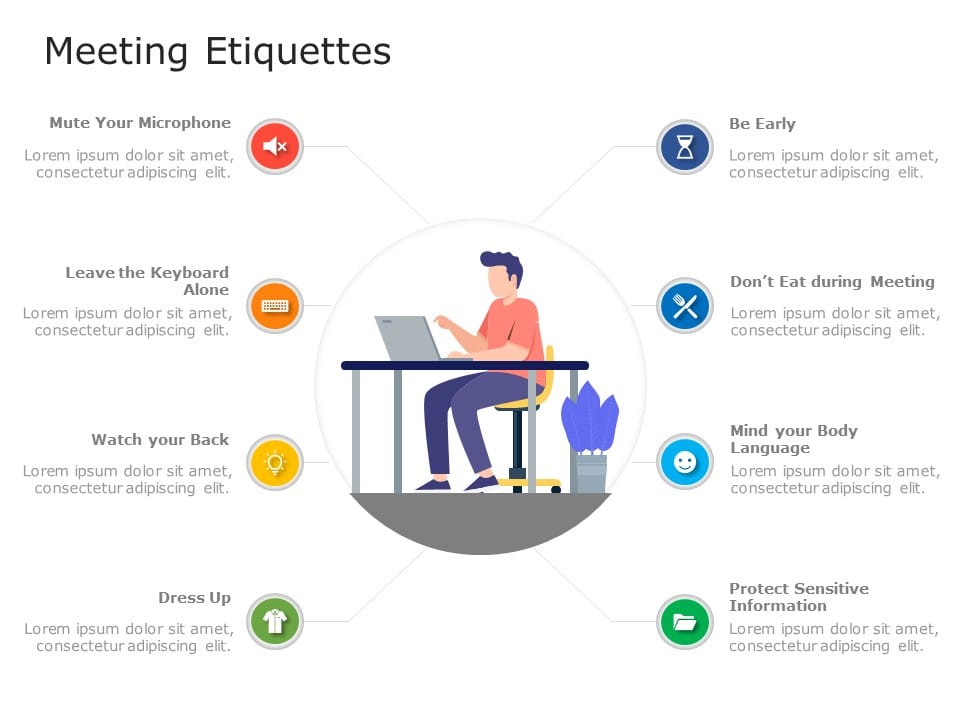
Meeting Etiquettes 03 PowerPoint Template

Dos Don’t 62 PowerPoint Template

Dos Don’t 55 PowerPoint Template

Dos Don’t 57 PowerPoint Template

Dos Don’ts 157 PowerPoint Template

Dos Don’ts 156 PowerPoint Template
Dos & don'ts powerpoint templates for presentations:.
The Dos & Don’ts PowerPoint templates go beyond traditional static slides to make your professional presentations stand out. Given the sleek design and customized features, they can be used as PowerPoint as well as Google Slides templates . Inculcated with visually appealing unique and creative designs, the templates will double your presentation value in front of your audience. You can browse through a vast library of Dos & Don’ts Google Slides templates, PowerPoint themes and backgrounds to stand out in your next presentation.
What Is A Dos & Don'ts PowerPoint Template?
A Dos & Don’ts PowerPoint template is a ready-made presentation template that provides a structured framework for creating professional Dos & Don’ts presentations. The Dos & Don’ts PPT presentation template includes design elements, layouts, and fonts that you can customize to fit your content and brand.
What Are The Advantages Of Dos & Don'ts Presentation Templates?
Dos & Don’ts PPT presentation templates can be beneficial because they:
- Add multiple visual and aesthetic layers to your slides.
- Ensure that complex information, insights and data is presented in a simplistic way.
- Enhance the overall visual appeal of the content.
- Save you a lot of time as you don’t have to start editing from scratch.
- Improve the professional outlook of your presentation.
How To Choose The Best Dos & Don'ts Presentation Templates?
Keep the following points in mind while choosing a Dos & Don’ts Presentation template for PowerPoint (PPT) or Google Slides:
- Understand your presentation goals and objectives.
- Make sure the Dos & Don’ts template aligns with your visual needs and appeal.
- Ensure the template is versatile enough to adapt to various types of content.
- Ensure the template is easily customizable.
Can I Edit The Elements In Dos & Don'ts PowerPoint Templates?
Yes, our Dos & Don’ts PowerPoint and Google Slides templates are fully editable. You can easily modify the individual elements including icons, fonts, colors, etc. while making your presentations using professional PowerPoint templates .
Are Dos & Don'ts PowerPoint Templates Compatible With Google Slides?
Yes, all our Dos & Don’ts presentation templates are compatible and can be used as Dos & Don’ts Google Slides templates.
How To Download Dos & Don'ts PowerPoint Templates For Presentations?
To download Dos & Don’ts presentation templates, you can follow these steps:
- Select the resolution (16*9 or 4*3).
- Select the format you want to download the Dos & Don’ts template in (Google Slides or PowerPoint).
- Make the payment (SlideUpLift has a collection of paid as well as free Dos & Don’ts PowerPoint templates).
- You can download the file or open it in Google Slides.
Related Presentation Templates
Positive negative.
64 templates
Planned V/s Actual
5 templates
Process Comparison
358 templates
314 templates
Pros And Cons
Forgot Password?
Privacy Overview
Necessary cookies are absolutely essential for the website to function properly. This category only includes cookies that ensures basic functionalities and security features of the website. These cookies do not store any personal information
Any cookies that may not be particularly necessary for the website to function and is used specifically to collect user personal data via ads, other embedded contents are termed as non-necessary cookies. It is mandatory to procure user consent prior to running these cookies on your website.

IMAGES
VIDEO
COMMENTS
There you have it - 16 PowerPoint dos and don'ts for creating memorable, professional PowerPoint presentations. Apply the dos to make high-impact slides, and avoid the don'ts for mistake-free presentations. Put these PowerPoint best practices into play and watch your ordinary slides transform into extraordinary visual stories.
1. Avoid crowding your slides. Although adding more information to your presentation may be beneficial, putting too much on a single slide can make it difficult for viewers to follow or identify the important points. When working on your slides, pay attention to the density of content.
Take a pause after you ask a question or make a strong statement. Spare your audience a moment to think, reflect, and ponder. Or leave a gap of silence right before you present something exciting to build suspense and anticipation. No one expects you to go on talking for 10-15 minutes without a pause.
8 Do's And 8 Don'ts Of PowerPoint Presentations When it comes to the do's and don'ts of designing PowerPoint presentations, understanding the key elements can make all the difference. Whether you're aiming to inform, persuade, or engage, the way you design your slides plays a pivotal role in how your message is received.
10. End with a summary slide. It's a good case practice to go through your key points and list the final benefits in a summary slide, at the end of your presentation. The most important sections of your presentation are the beginning and ending. The beginning is when you will grab the attention of the audience.
Dos and Don'ts. Don't confuse your PowerPoint with your presentation. Your presentation includes your speech aiming to reach a goal with your audience (i.e. persuade, inform, educate, etc.). YOU are your presentation. Whether you accept the fact or hide in the dark, YOU either make or break your presentation.
Here, he shares 6 specific tips for creating the most effective slides. ( Note: All of the examples below were taken from the actual slides of TED speakers.) 1. Do keep your slides simple and succinct. "The most common mistake I see is slides that are overcrowded. People tend to want to spell everything out and cover too much information ...
with-powerpoint-10-dos-and-donts.aspx 1. Make sure everything is legible 6 feet way when the presentation is viewed from your own PC. This includes texts in the main body and those accompanying the figures/tables. 2. Hold up your end with compelling material. In a way, PowerPoint's ease of use may be its own worst enemy. However simple and engaging
Dominic from http://dominiccolenso.com here with some top tips on Power Point's do's and don'ts. When I say Power Point I mean any presentation software incl...
In this video series a range of tips and tricks to improve a PowerPoint presentations are demonstrated. This video briefly covers a great selection of Do's a...
Whether you are a seasoned presenter or have your first one coming up, consider these Dos and Don'ts for better PowerPoint presentations: DON'T use complex sentences or text-heavy slides. It is hard for your audience to hear what you are saying when they also are reading your slide. DO use simple language with a large easy to read font.
In this video, I shared 10 powerpoint presentation tips; 5 Dos and Don'ts that will make your presentation slides better. These powerpoint tips and tricks ar...
Don't use more than four fonts in any one publication. Clearly label each screen. Use a larger font (35-45 points) or different color for the title. Use larger fonts to indicate importance. Use ...
DO: Stay Concise. The biggest rookie PowerPoint mistake is to copy and paste all your information verbatim into the slides. Not only is this incredibly boring, but no one is going to have the time or inclination to read a wall of text. Don't turn a presentation into a book. There's no hard rule, but a good general ...
Presenting with PowerPoint: Dos and don'ts 1. Don't parrot PowerPoint (Watch this . youtube video). One of the most prevalent and damaging habits of PowerPoint users is to simply read the visual presentation to the audience. Not only is that redundant (why are you even there?) but it makes even the most visually appealing presentation boring to ...
Don't speak in a monotone voice that lulls your audience to sleep. Vary your tone, pitch, and pace to keep your audience engaged and attentive. Use gestures and body language to emphasize key ...
Presentation Don'ts 1. Don't Use Too Much Text. You're not writing a book — your slides are meant to be observed for several seconds with minimal effort from the viewer. You have a limited hold on your audience's attention. Don't risk being boring via information overload and keep text at a minimum.
Download. Free Do's and Don'ts PowerPoint Template. The Free Do's and Don'ts PowerPoint Template is a presentation tool for comparison topics. These are two free slides of PowerPoint with four and five rows comparison presentation to choose from. This template is designed to display the do's and don'ts of any project or process.
The Don'ts. Ineffective Slides and Visuals. Poorly prepared slides can ruin a good PowerPoint presentation, so it is worth the time and effort in getting your slides right. The most effective presentation visuals do not have to be flashy, they just have to be brief and consistent.
The Do's and Don'ts of Using PowerPoint. December 5, 2023 suzanne. Slideshows are a quick, easy, and effective way to inject visual interest into a presentation. However, they can also be the kiss of death even for the most seasoned presenter. ... Here we will take a look at some of the do’s and don’ts of an effective ...
To hit the nail on the head, you can use SlideTeam's business meetings do's and don'ts PowerPoint templates to help you navigate formal discussions in the right direction. Template 1. This business meeting PPT template lets you highlight points that are essential or optional for a meeting. It will help you keep your focus on vital subjects.
The do's and don'ts template is a fully editable and customizable PowerPoint. Therefore, users can make changes in colors of background, shapes, icons, and text by using formatting options. And, they can edit text placeholders by adding important presentation content.
A Dos & Don'ts PowerPoint template is a ready-made presentation template that provides a structured framework for creating professional Dos & Don'ts presentations. The Dos & Don'ts PPT presentation template includes design elements, layouts, and fonts that you can customize to fit your content and brand.
Also, learn the do's and don'ts of when animation is effective and when it's distracting., powered by Concept3D Event Calendar Software Learn how to use the animation tool in PowerPoint to create movement in your presentation that engages your audience.